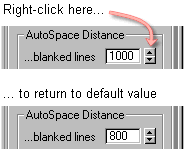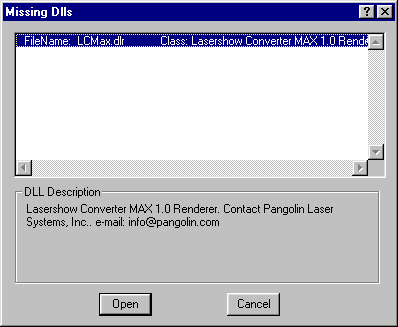Questions and answers
How can I improve the rendering speed?
Avoid using 2-sided materials since they cause more complex hidden-line calculations.
In the Line Types dialog, don't select Surface Intersections with other objects and Surface Intersections within the same object unless they are needed. These options will slow down the calculations.
In the Render Scene dialog, Render Output section, don't select Virtual Frame Buffer if you are connected to a laser projector. By unchecking this, 3ds Max does not have to render a picture on the computer screen.
If you are using Renderable Splines, be sure to set the spline Thickness to 1.0 or lower (0.01 works well) and be sure to set the Steps to no greater than 8.
How much detail should be in my scenes?
You should have enough mesh faces to create detail. Lasershow Converter MAX uses the mesh faces to make the edges (line types). If there are not enough mesh faces, there won't be enough laser lines. For example, if you have a sphere with just 6 faces, it will look like a cube.
The more faces, the smoother your object(s) will look.
Should I be worried about the laser image having so many points it flickers?
Flicker should not be a significant problem. If your scene has many objects, Lasershow Converter MAX may render lots of points. But in all of the scenes that Pangolin has seen so far, this happens very rarely. Since Lasershow Converter MAX only renders the most-relevant lines, things have a way of working themselves out so that there really aren't that many points.
Can I undo my work?
The Undo feature in 3ds Max will undo everything with respect to 3ds Max tools and objects, and also any changes made in the Lasershow Converter MAX modifier. However, it will not undo changes to line-specific or color-specific options set with the Lasershow Converter MAX utility plug-in.
Can I return to the default values?
Yes, you can easily return to the default for any numeric value; click here1) for instructions. To return to defaults for an object, it may be easiest to use the Object Quick-Setup panel, to select a default object type.
For non-numeric values, such as color or path preferences, check this help file. Most pictures of the various control panels show the default values.
How can I get the best quality output?
Be sure that all vertices have been welded, using the 3ds Max menu Use Edit Mesh/Sub-Object/Vertices/ Weld.
Be sure that Smoothing groups have been correctly assigned. This is especially important for Creases.
Be sure there are no slivers. Slivers can often result from a Boolean operation. To remove slivers, weld the resulting object's vertices after the Boolean.
How can I see the result of lighting, such as shaded objects?
Why is my object being drawn incorrectly?
This can be caused if an object is scaled differently in one dimension than in another. To check this, select the object, click on Scale, then select Tools/Transform Type-In. If you see the X, Y or Z value as negative, then this is likely the cause of the problem.
To fix this, select the Utility panel. Click on Reset XForm, then select the object and click on Reset Selected. The object may flip around and require a little extra work to be put back into position.
A NURBS surface consists of a series of patches. In Lasershow Converter MAX, patches are first changed to a triangular mesh before being further processed. Any NURBS patch edges that aren't joined to another patch will create a hard edge, which Lasershow Converter MAX will convert to a visible line.
On a NURBS sphere, for example, there is just one patch which is wrapped into a sphere. Two edges of the patch are compressed into two points at the poles. The other two edges meet at an “international date line” that runs from pole-to-pole. Lasershow Designer MAX sees these as “hard edges”, that will form a visible line.
If, however, the edges are welded together, then there will be a single mesh object that has no hard edges. To weld the edges, first select the NURBS object. In the Modify panel, click on Edit Mesh. Select all the vertices, then click on Selected in the Weld section. This will weld all the NURBS patch vertices, so they create a single solid mesh.
Why is it that when Lasershow Converter MAX is select the renderer, I do not see colored or shaded objects in the Material Editor?
Lasershow Converter MAX is not a Material Renderer. You will need to assign the Default Scanline Renderer as the Material Renderer. You do this by "unlocking" the selection between the renderers in the Render Scene dialog box in 3ds Max.
What happens if someone opens my scene, and they don't have Lasershow Converter MAX installed?
When a 3ds Max scene is saved, it remembers that Lasershow Converter MAX is the renderer. When the scene is loaded on a machine without the Lasershow Converter MAX plug-in, 3ds Max will display a message that it is missing the plug-in. You can safely ignore this message.
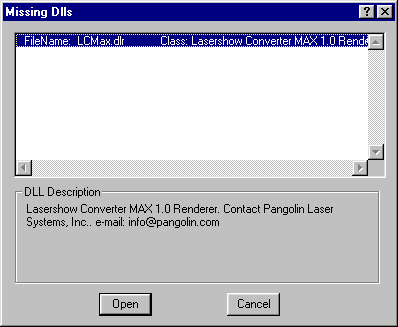
Go Back