Tools
Support
Pangolin Family of websites
Pangolin Laser Systems, Inc.
Kvant Lasers
Unity Lasers
ScannerMAX
Lasorb
Tools
Support
Pangolin Family of websites
Pangolin Laser Systems, Inc.
Kvant Lasers
Unity Lasers
ScannerMAX
Lasorb
Lasershow Converter 4D's default1) settings assume that:
If you are using differently-tuned scanners, or a different scan rate, then you need to make some adjustments. But first, some background.
The ILDA 30K tuning standard says that your scanners can show the ILDA Test Pattern in a specific way (circle touching the sides of the square), when the ILDA Test Pattern is displayed at 30,000 points per second:
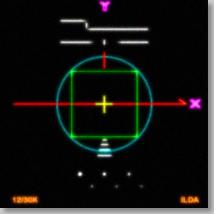 | 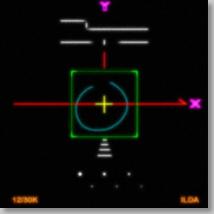 | 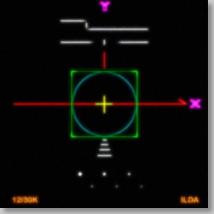 |
| Scanning too slow: Circle outside of square | Scanning too fast: Circle can't touch square | Scanning correctly: Circle touches midpoint of square |
The ILDA 30K speed is used when tuning. It does not mean that all frames must be shown at 30,000 pts/sec. Now, some people may adopt a scan speed of 30,000 points per second. In fact, this is Pangolin's suggestion. But you do not have to do this.
So there are two cases: You tune and project at 30,000 points per second, or you prefer other speeds for tuning and/or projection.
Pangolin suggests that all BEYOND users be using at least ILDA 30K-tuned scanners, AND that images be projected at the same scan rate that they're rendered in Lasershow Converter MAX. This is usually 30,000 points per second.
Lasershow Converter MAX's default settings follow this recommendation. You can find these default settings by looking in the picture on the Object Point Spacing topic page.
Lasershow Converter MAX gives the best results if your scanners are tuned perfectly, and the bearings are in good shape. Please make sure that the low frequency damping and high frequency damping are adjusted properly for “critical damping.” Pangolin recommends ScannerMAX Saturn-series scanners for best results.s.