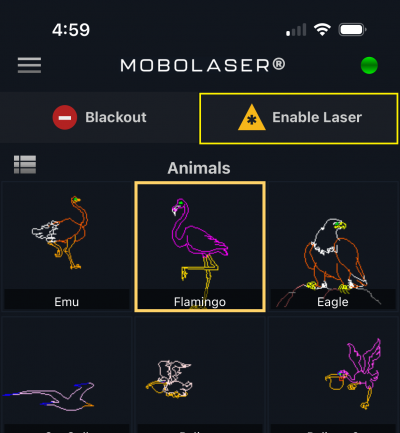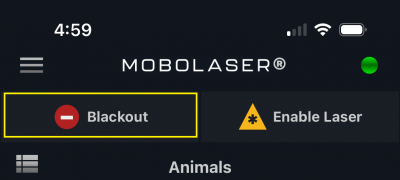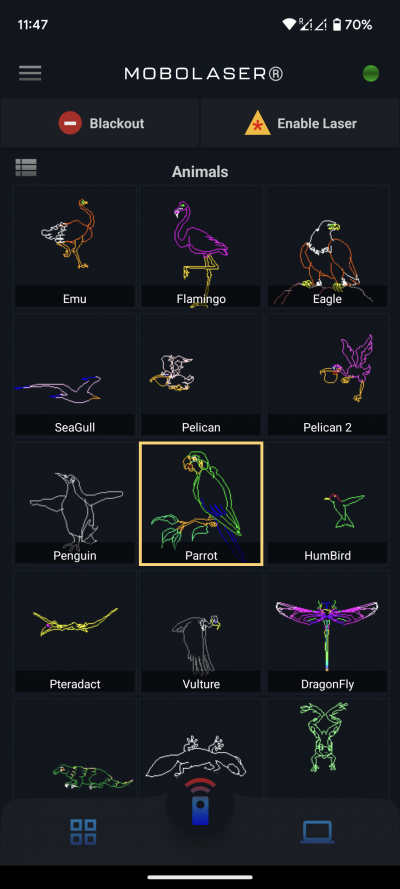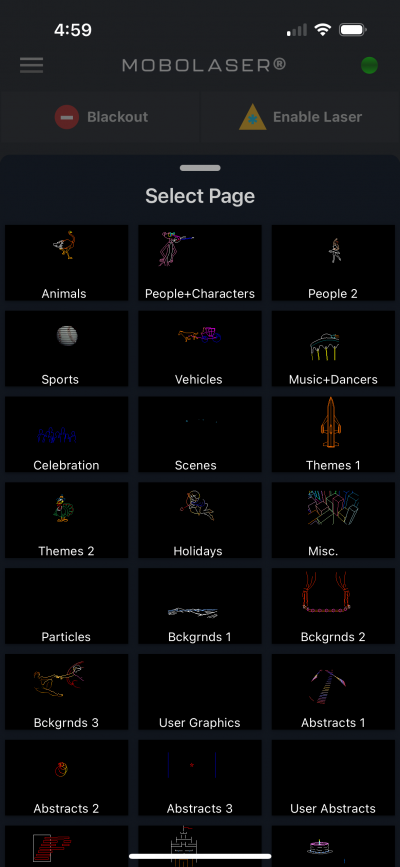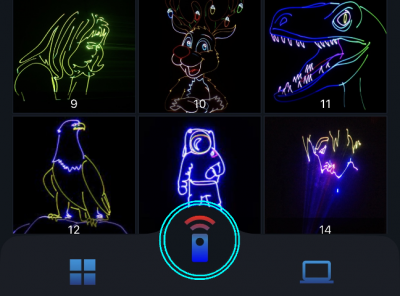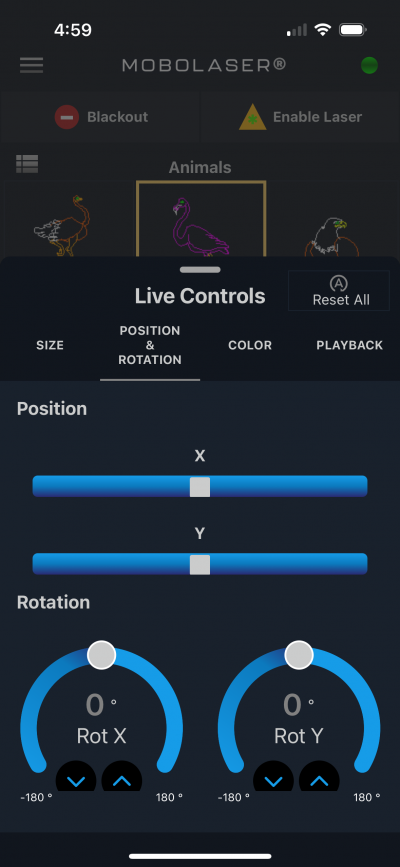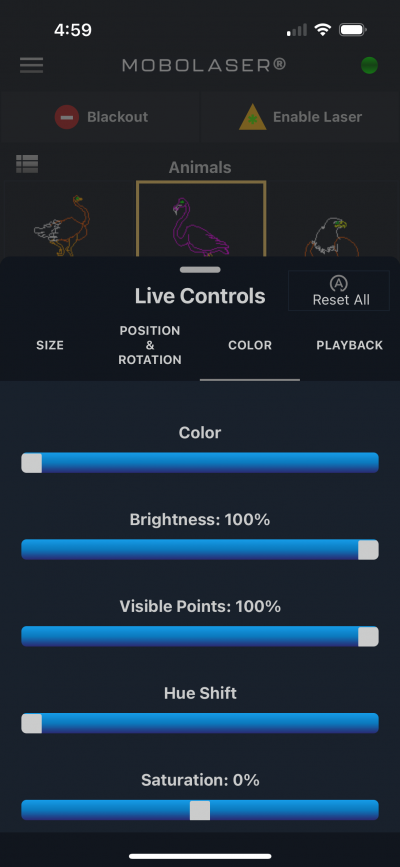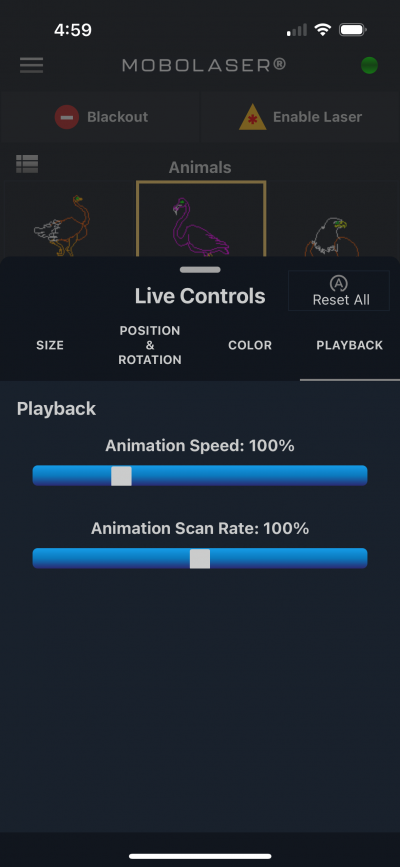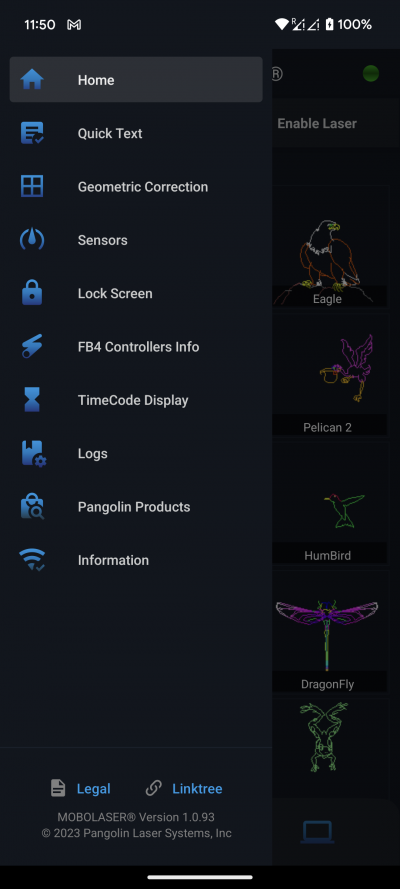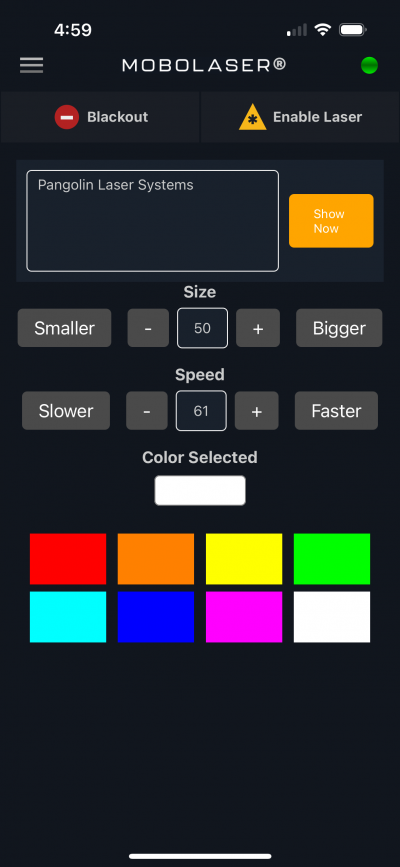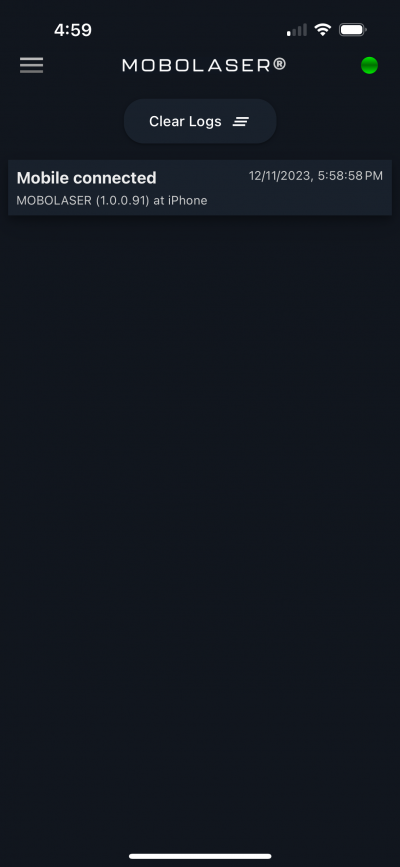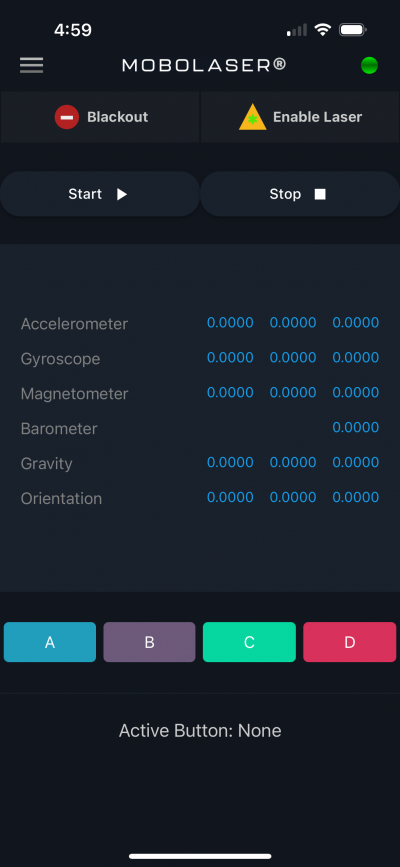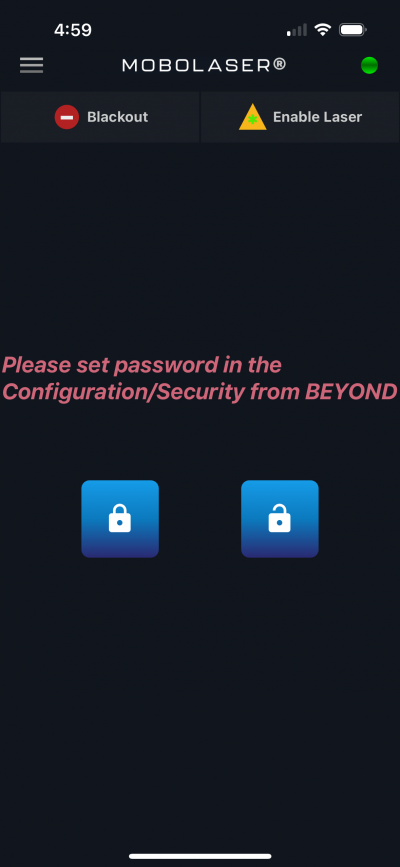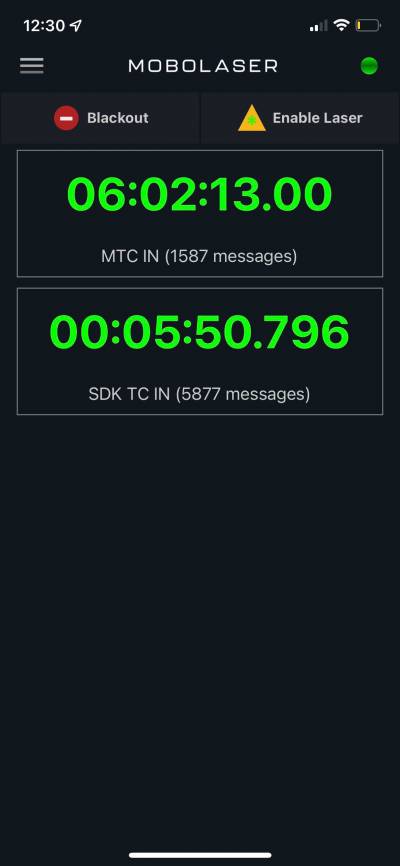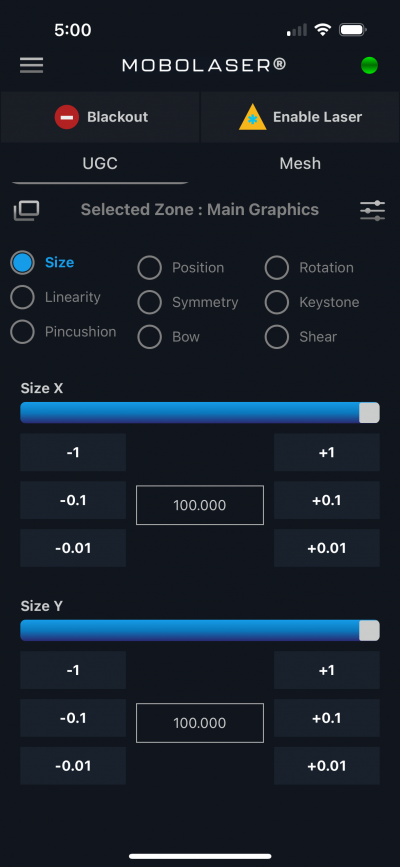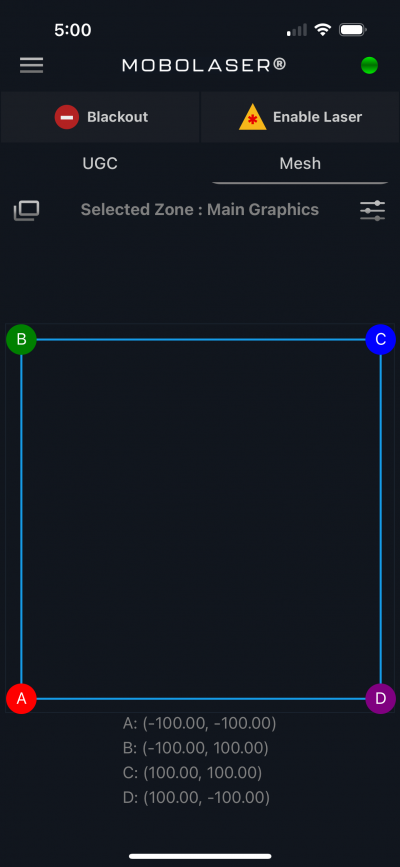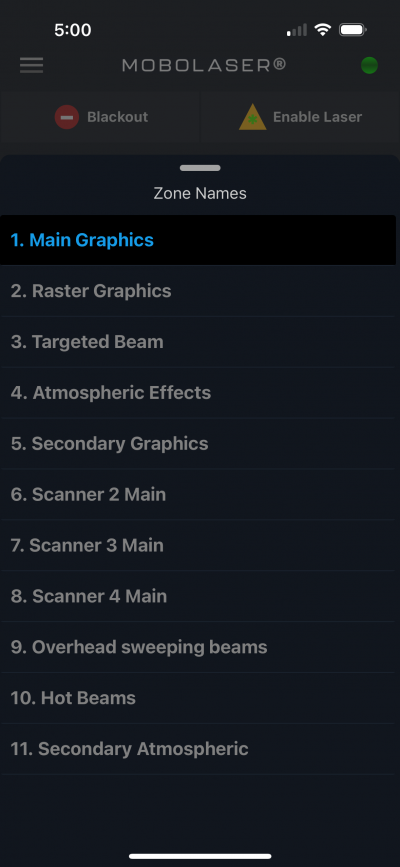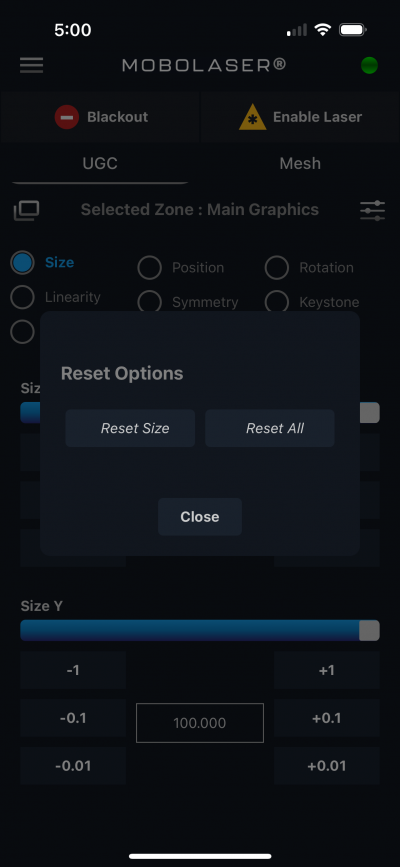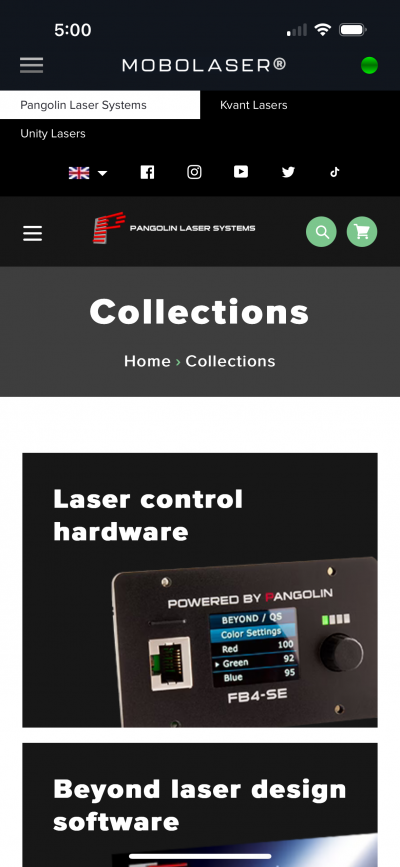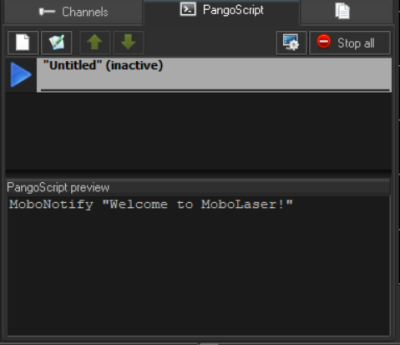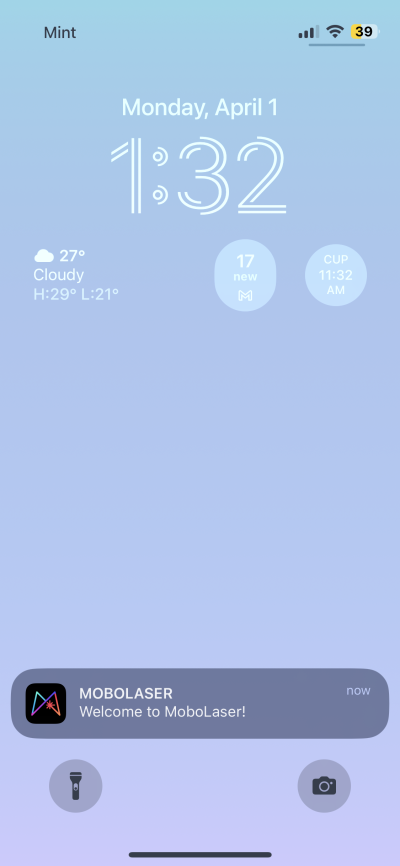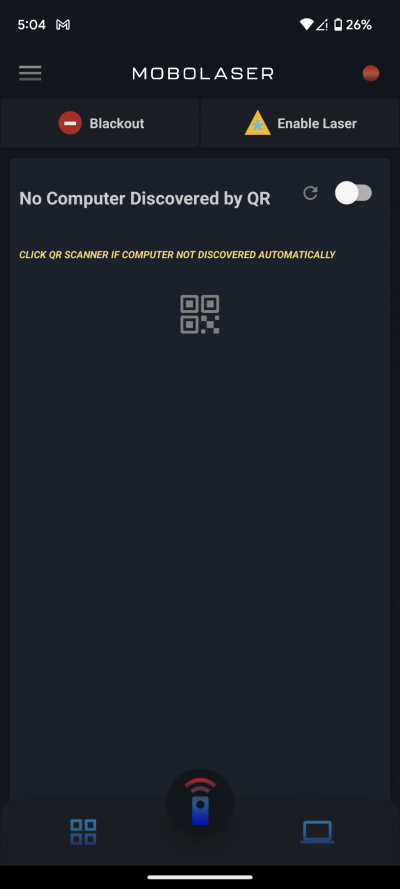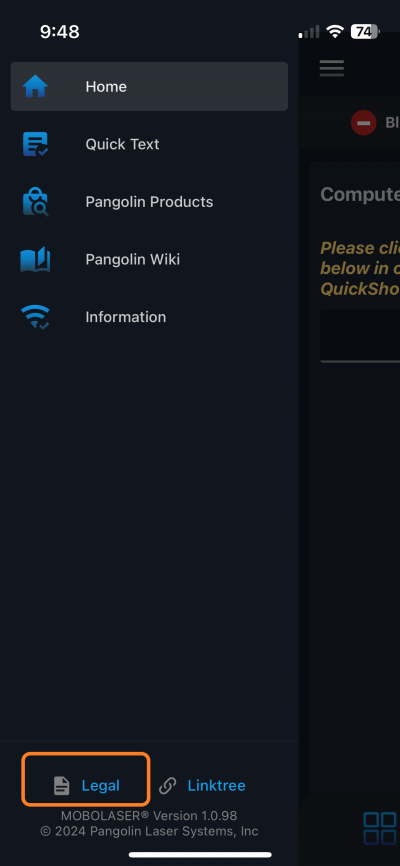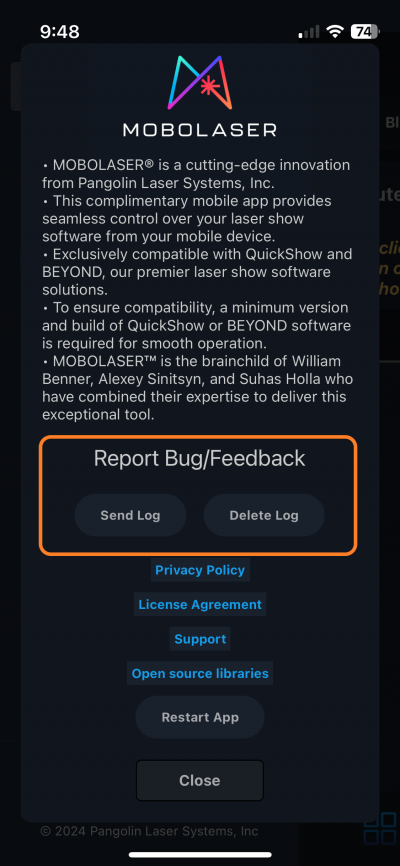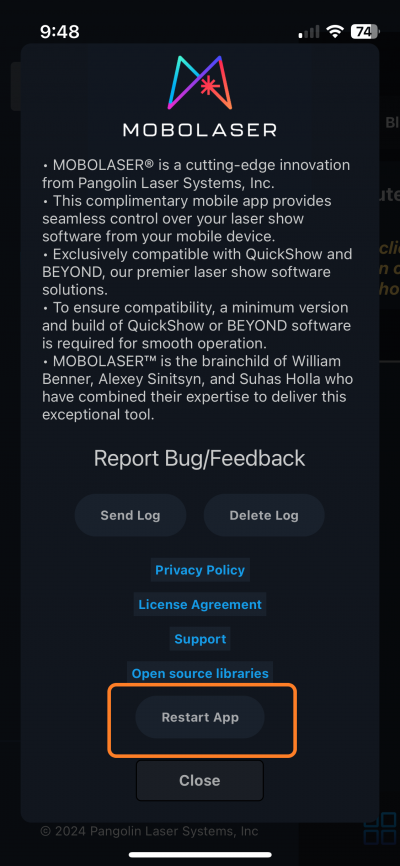Table of Contents
MOBOLASER®: A Cross-Platform Companion App for Laser Show Software
MoboLaser Latest Version: 1.0.1 (Build 107)
B/QS minimum Version/Build Supported by MoboLaser: 5.5 (Build 1911)
Developed by Pangolin Laser Systems, Inc., MoboLaser represents a leap forward in mobile application design for iOS and Android platforms. This app revolutionizes the way users interact with laser show software by seamlessly integrating the robust functionalities of QuickShow and BEYOND into an intuitive mobile interface. MoboLaser transcends traditional control tools, offering a dynamic gateway to inject unprecedented creativity and vibrancy into your laser shows. Delve into the extensive features and capabilities of MoboLaser:
MOBOLASER Capabilities
| Features | QuickShow | BEYOND | Description |
|---|---|---|---|
| Enable/Disable Lasers & Blackout | x | x | Control laser output and blackout settings with ease. More |
| Cue Grid & Workspace Navigator | x | x | Navigate and manage laser cues and workspaces intuitively. More |
| Live Controls | x | x | Adjust and manipulate laser effects in real-time. More |
| Quick Text | x | x | Instantly create and project text messages with lasers. More |
| Logs | - | x | Monitor and review detailed activity logs. More |
| Sensors | - | x | Utilize device sensors for interactive laser effects. More |
| Lock/Unlock Screen | - | x | Secure your control screen from unintended interactions. More |
| FB4 Controllers Info | - | x | Manage and view active FB4 controllers. More |
| Timecode Display | - | x | Synchronize laser shows with external time code sources. More |
| Geometric Correction | - | x | Fine-tune projection geometry with detailed control sliders. More |
| Pangolin Products | x | x | Explore Pangolin’s laser control hardware and software offerings. More |
| Pangolin Wiki | x | x | Access a library of resources for all Pangolin laser products. More |
| MoboNotify | x | x | Send Push Notifications to MoboLaser App using PangoScript. More |
Each of these capabilities are further detailed in the linked sections.
Enabling/Disabling the laser
On the top/right of the application window, there is an Enable Laser button. Pressing this will toggle the state of whether the laser will project content or not.
Blackout button
On the top/left of the application window, there is a Blackout button. Pressing this button at any time will immediately cease all laser output.
Cue Grid – viewing and triggering cues
The largest part of the application is the cue grid. Here you can see all of the cues on the selected page. If you press on a cue and drag your finger up and down, you will be able to scroll through all of the cues on the page. If you tap on a cue, you will trigger playback of that cue.
Workspace Navigator – Navigate and manage workspace pages
The Workspace Navigator is a crucial feature that allows users to easily browse and manage different pages within the MoboLaser app. Each page, represented by a thumbnail, corresponds to a set of laser cues or themes from your BEYOND or QuickShow. Users can select a page to view all associated cues. Scrolling through cues is done by pressing and dragging on the screen, while cue playback is initiated by a simple tap. This intuitive interface ensures efficient navigation and seamless control over your laser show's elements.
Adjusting Live Controls
At the very bottom of the window, you will see a button in the middle. Tapping on his button will bring up the Live Controls section of the app. This allows you to adjust the Size, Position, Rotation, Color and Playback speed, in a way very similar to how it works in QuickShow and BEYOND(PS: Hue Shift and Saturation in Color is only available in BEYOND).
Navigating to Extended Capabilities
In the upper-left corner of the MoboLaser app interface lies the three-lined button, commonly referred to as the “hamburger menu”. This menu is your gateway to a comprehensive suite of features beyond the main interface. You can access various functions such as QuickText, Logs, Sensors, Lock Screen settings, FB4 Controllers, Time Code synchronization, Geometric Correction tools, information about Pangolin products, and more.
To reveal these features, simply tap the hamburger menu. It will expand the sidebar, displaying a list of functionalities you can engage with. Each option is represented by an icon and a label for quick identification. Here's where you can find and customize the app settings to enhance your laser show management and performance capabilities.
PS: Features like Logs, Sensors, FB4 Controllers, Time Code, Geo Correction tools are only available when connected to BEYOND.
QuickText
The QuickText feature allows you to enter text, select a size, color and scroll speed, and instantly project it. This feature works almost exactly the same as it does in QuickShow and BEYOND.
Logs
The Logs screen offers a comprehensive view of events sourced from BEYOND software, displaying real-time activity directly within the MoboLaser app. It chronicles each significant action, from system statuses to interaction responses, with precise timestamps for effective monitoring and diagnostics. Use the 'Clear Logs' feature to refresh the log entries as needed.
Sensors
The Sensors screen in the MoboLaser app is a dedicated space for monitoring and utilizing the sensor data from your device to enhance the BEYOND laser show experience. This feature provides real-time readings from the accelerometer, gyroscope, magnetometer, barometer, and other sensors, enabling dynamic interaction between your movements and the laser effects. Start or stop the data stream with the simple press of a button and use the displayed sensor values to adjust and animate your laser show elements with precision.
Lock/Unlock
Enhance your operational security with the Screen Lock feature in MoboLaser, designed to prevent unintended interactions with your BEYOND software. Set up a password in BEYOND's Configuration/Security settings to activate this feature. Once enabled, you can easily lock the screen to freeze all controls, preserving the integrity of your live laser show, and unlock it when you're ready to resume adjustments.
FB4 Controllers Info
This screen displays a comprehensive list of all FB4 controllers currently connected to the system. Each entry shows the controller's index number, firmware version, operating mode, and IP address, providing a clear overview of the networked devices. This information is crucial for managing multiple laser projectors and ensuring each controller is functioning with the correct settings and firmware for optimal performance.
TimeCode Display
The TimeCode screen displays the current synchronization status between BEYOND and external timecode sources. It shows real-time timecode readings, ensuring that your laser show is synced precisely with the timing cues. The number of messages indicates how many timecode signals have been received, providing insight into the communication flow. This feature is essential for coordinating complex laser displays with external audio, video, or lighting systems during live performances.
Geometric Correction
The Geometric Correction suite in MoboLaser consists of two powerful tabs: UGC (Universal Geometric Correction) and Mesh. This advanced feature set allows for precise manipulation of laser projections to fit them perfectly onto various surfaces and shapes.
UGC Tab: This tab offers a selection of tools for global adjustments. It includes options for resizing, repositioning, rotating, and distorting the projection to correct for linear, pincushion, and keystone distortions, ensuring your graphics are displayed accurately regardless of the projection surface.
Mesh Tab: For more intricate and localized adjustments, the Mesh tab allows you to manipulate individual points within a grid overlay. This is ideal for freeform surfaces where precise control over each segment of the projected image is necessary.
Zone Selection: Within both tabs, you can select specific zones, such as 'Main Graphics' or 'Atmospheric Effects', to apply corrections only where needed. This ensures targeted adjustments without affecting the entire projection setup.
By toggling between the two tabs and utilizing the suite's versatile controls, users can achieve an exact match between their visual concepts and the final projected image, regardless of the complexity of the projection environment.
Pangolin Products
Explore the embedded Pangolin product catalog directly from the MoboLaser app. This feature provides seamless access to the full range of Pangolin's laser control hardware and the BEYOND laser design software suite. Dive into detailed product information, specifications, and purchasing options for state-of-the-art laser systems and accessories, all tailored to elevate your laser show experiences. Whether you're looking to upgrade your setup or simply browsing the latest in laser technology, the integrated product catalog puts everything you need at your fingertips.
Pangolin Wiki
Step into the comprehensive world of Pangolin's knowledge base with our dedicated Pangolin Wiki screen. Access a wealth of resources including manuals, tutorials, guides, and videos, all tailored to enhance your understanding and use of the Pangolin suite of laser products. Whether you're searching for the latest software updates, educational content, or technical support, the Pangolin Wiki is your one-stop destination, seamlessly integrated within the MoboLaser app for your convenience.
MoboNotify
The MoboNotify feature in MoboLaser represents a significant advancement in how users can interact with their laser show setups. Integrated seamlessly with PangoScript, it allows for the sending of custom push notifications directly to the MoboLaser app on both Android and iOS devices. This function is pivotal for real-time communication during shows, enabling prompt and efficient information dissemination.
To leverage the MoboNotify feature, one must utilize the PangoScript environment. The process is straightforward and accessible, even for those with minimal scripting experience. Below is the basic command structure:
MoboNotify “Your message here”
By typing this command and replacing “Your message here” with your intended notification content, you will promptly send a push notification to all devices running the MoboLaser app. This functionality is designed to be as intuitive as possible, ensuring that important messages are never missed.
This feature underscores MoboLaser's commitment to providing tools that not only enhance the spectacle of laser shows but also the safety, coordination, and efficiency of operations behind the scenes.
Addition Features and Notes
1. QR Scanner for Android Device Connection
For Android users experiencing limitations with Auto Discovery, a manual connection option is available. Users can toggle the switch in the 'Computers' screen to enable QR Scanner mode. Then, by tapping the QR icon, they can scan the QR code found within BEYOND's settings under 'Mobolaser QR Connect'. Once the QR code is scanned and the computer is listed, simply tap on the computer's name to establish a connection with BEYOND. This feature ensures compatibility and connection stability across a wide range of Android devices, including some older models where Auto Discovery may not function as expected.
2. Sending Logs for Support
If you encounter any issues while using the MoboLaser app and require assistance from the Pangolin Support Team, you can easily send logs directly through the app. These logs are crucial for the support team to diagnose and address any problems efficiently.
To send logs, follow these steps:
In the MoboLaser app, tap on the 'Legal' option from the sidebar menu. Select 'Send Logs' to initiate the log sharing process.
For Android users: You will be prompted to choose your preferred email application. The email will be auto-populated with the attached log file. If you wish to provide additional information or context, you can write in the email body before sending.
For iOS users: Tapping 'Send Logs' will open the default mail application on your device. The log file will be attached automatically, and the recipient address will be pre-filled. Add any extra details that might help with debugging in the email body and press send.
Screenshots are provided below to guide you through each step of the process. By sending these logs, you can help the support team better understand your issue and expedite a resolution.
3. In-App Restart Feature
For instant troubleshooting, the MoboLaser app includes an In-App Restart Feature, accessible via the 'Restart App' button found under the 'Report Bug/Feedback' section. This convenient function allows you to quickly refresh the app without the need to manually close and reopen it, resolving many common issues with ease. Before reaching out to support, tap 'Restart App' to clear any temporary glitches. Often, this simple step is all it takes to get your laser show running smoothly again.
Intellectual Property Notice and Credits
MOBOLASER® is a registered trademark of Pangolin Laser Systems, Inc.
The MOBOLASER® software was developed by Suhas Holla Karkada Chandrashekar, Alexey Sinitsyn, and William R. Benner, Jr.