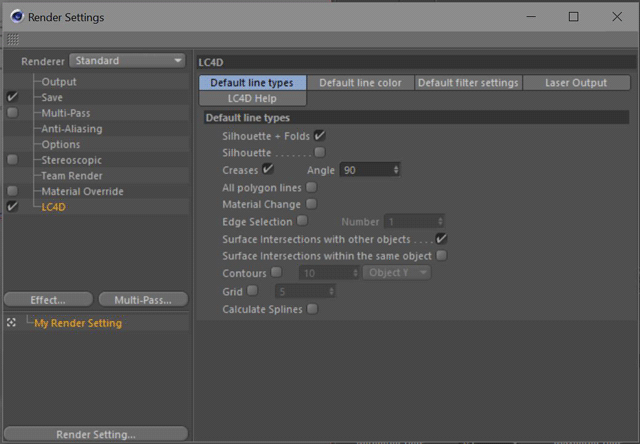Table of Contents
Post-Render Effect: Line Types
The default line types that are selected when you create a new scene with Lasershow Converter 4D are:
- Silhouette + Folds
- Crease
- Surface Intersections with other objects
These line types will work for most scenes. However, there will be times when you need a different combination of line types. You can check as few or as many as you like, to get your desired results.
The sections below demonstrate the line types, and some combinations of line types.
Silhouette
Creates a line that surrounds the boundary of the object, from the current viewpoint.
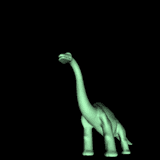 | 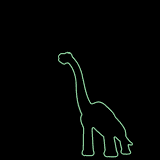 |
| Original shaded object | Silhouette |
Silhouette + Folds
 | 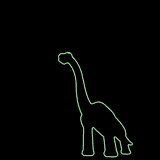 |  |
| Original shaded object | Silhouette | Silhouette + Folds |
Creases
Creates a line between two adjacent faces depending on the included angle. This parameter can be set in the close-by text field, the default value is set to 90°. The line is drawn if the angle between the faces is bigger than the defined value.
Notice how the cube has clear creases in its surface, but how the sphere does not. If the object has creases that are clearly visible in Cinema 4D, the Creases option will create a line on this part of the object. Generally, only rectangular objects have creases.
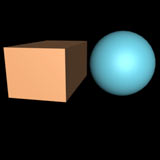 | 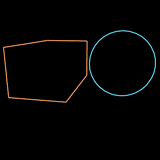 | 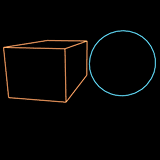 |
| Original shaded objects | Silhouette | Silhouette and Creases |
Surface Intersections with other objects
Creates a line where two objects intersect. This can be seen with the two cubes below. If Surface Intersections with other object is enabled, this creates a line where the two surfaces intersect. This is one area where Lasershow Converter 4D is superior to systems that only do hidden-line removal. This system is capable of not only hiding hidden-lines, but also producing lines where two objects intersect, which gives a far more realistic 3D appearance.
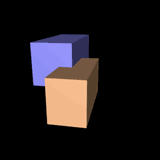 | 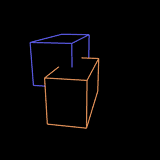 | 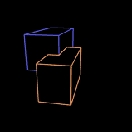 |
| Original shaded objects | Silhouette and Creases | Silhouette, Creases and Surface Intersections with other objects |
Surface Intersections within the same object
This is similar to the option above, but this option creates lines where two surfaces within the same object intersect. Not too many objects are like this, but the teapot shown below is one such object.
Since not too many objects have self-intersecting surfaces, this option is turned off by default to save calculation time.
 | 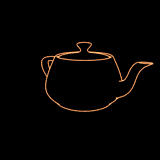 | 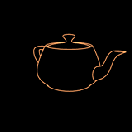 |
| Original shaded object | Silhouette + Folds | Silhouette + Folds and Surface Intersections within the same object |
Material Change
Creates a line where there is a material change within an object. Usually, objects have only one material assigned to them. But it is possible to assign multiple materials to the same object.
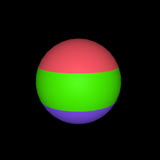 | 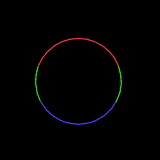 | 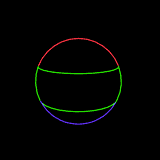 |
| Original shaded object | Silhouette | Silhouette and Material Change |
Edge Selection
Creates a line where an edge in the mesh is selected in Cinema 4D. To do this, press the Select Folds button and select the specified folds. The command Selection → Set Selection now creates an icon appearing in the object manager. This selection can now be handled as an own object.
For additional information about Edge Selection, see the topic Tips: Using Edge Selection.
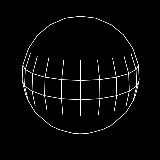 |
| Edge Selection |
All polygon lines
Creates a line anywhere that a polygon edge exists. Note that this is different from Edge Selection in that this will create a line on all polygon edges.
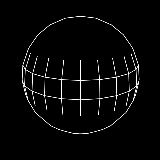 | 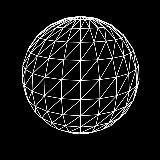 |
| Edge Selection | All polygon lines |
Contours
Creates lines that run across the surface of an object. These lines are of a constant height increment. The number of contours and the direction axis are controlled by the spinner and text box beside the Contours option.
 | 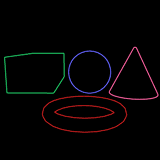 |  |
| Original shaded objects | Silhouette | Silhouette and Contours |
Grid
Creates lines that run across the surface of an object in world space. These lines are of a constant height increment. The number of contours are controlled by the spinner and text box beside the Grid option.
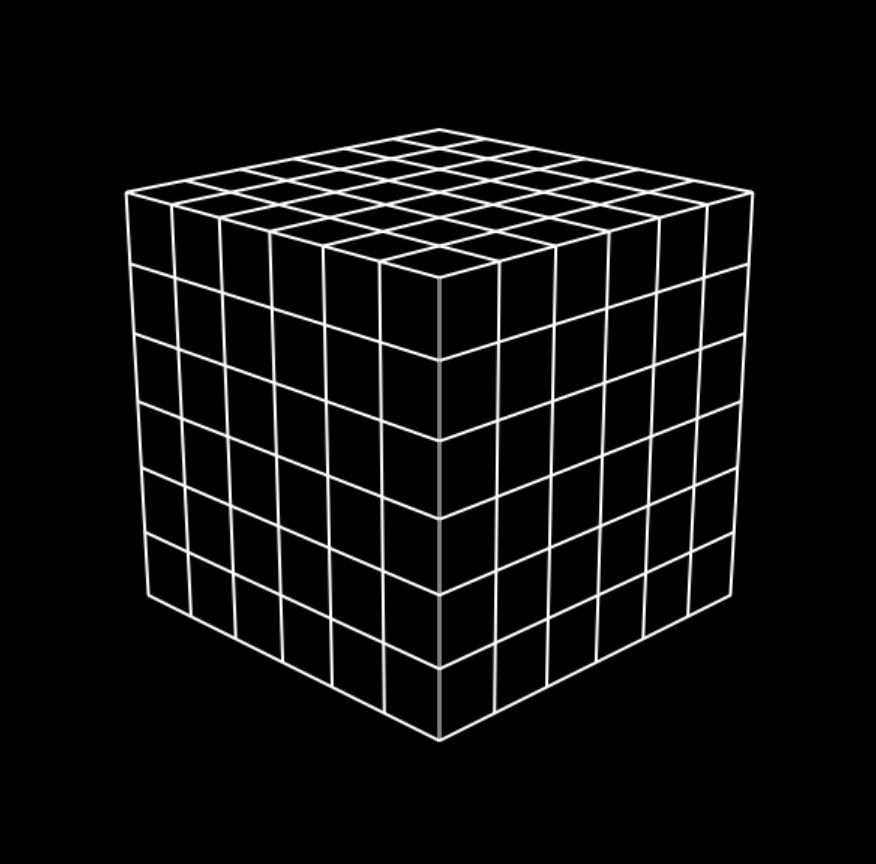
Calculate Splines
Will render any selected splines to the laser.