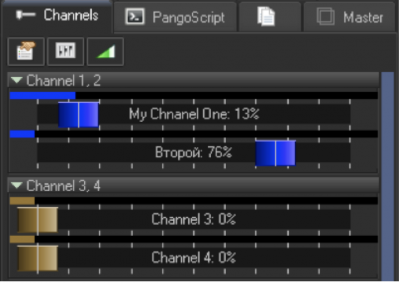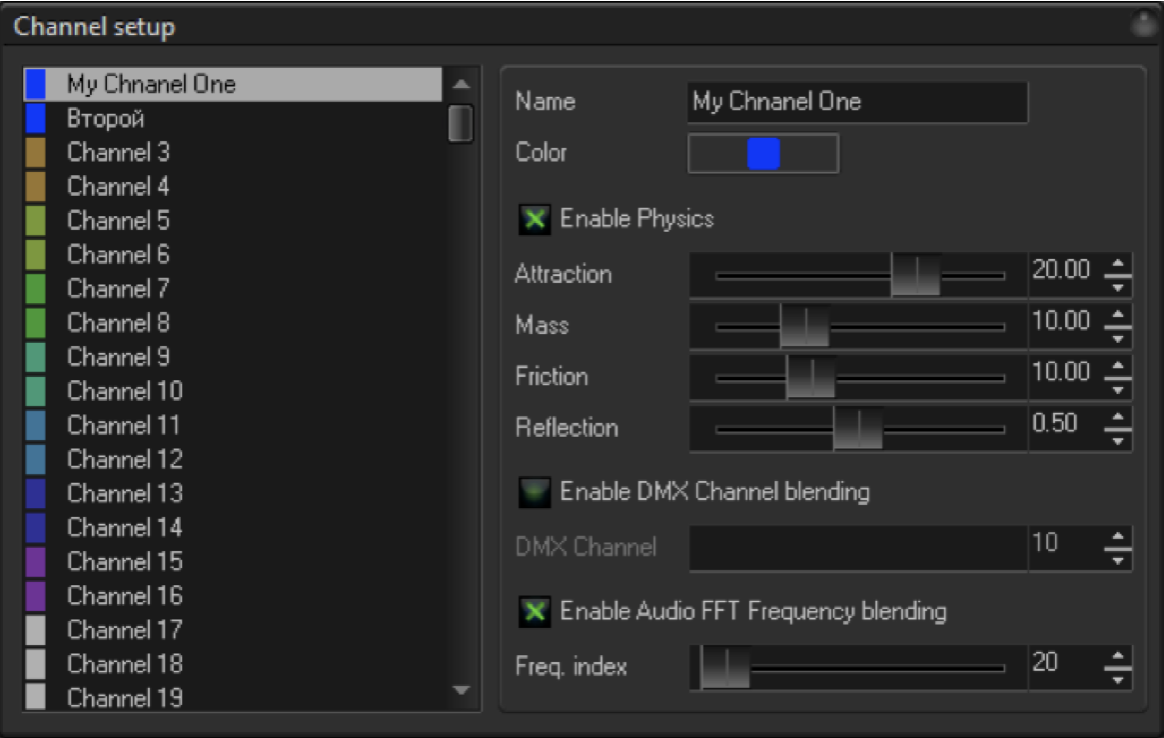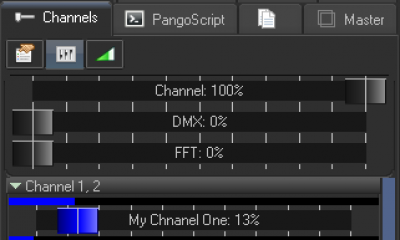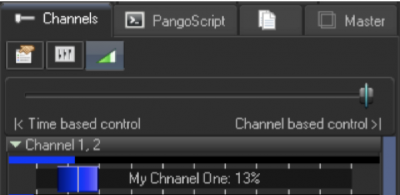Table of Contents
Channels
The idea of “channels” has a long history, and started with LivePRO and our WinAmp plugin. Our WinAmp plugin generated frequency analysis, and was then fed into LivePRO. Following this, we introduced a specialized application for FFT audio analysis, and realtime audio-in processing. The communication models were common for both applications. The isolation of applications created a foundation for the model, where one side supplies the data, and the second side takes the data between them (i.e. a buffer), offering an array of values. Because of the similarity with DMX, this system earned the nickname “Channels” and it has been used ever since.
What is a Channel
A Channel is an abstract area between the place that supplies the data and the place that receives the data. As a fundamental rule, we think about this as a two step model between the sender and the receiver.
Within BEYOND, we call this Inputs, and it is commonly used within Effects. A more universal model, is to think of it as a Sender – Buffer – Receiver. You can create a fixed construction Buffer+Receiver, and leave the rights to change this are given to the Sender.
For example, it is easy to make an effect for audio-in, that will resize the frame depending on bass frequency. But what if there is no music? You could change the effect and then create two sets of effects, but Channels provides a nice alternative to this, and we highly encourage you to give this feature a try.
Our original model was pretty simple. Basically a simple array of Channel values, with common access from the sender and receiver. In BEYOND, this system has undergone a few modifications, and we’ve added Physics, Mixer and Time/Channel mix for the Effects side.
The Channels Tab
The Channels toolbar contains buttons for the Channel Settings dialog and mixer sliders. Manual control of the Channel values is available using the sliders. NOTE that above the slider there is a panel that visualizes the real channel state. If the slider there has a Physics filter, or if the slider value is mixed with audio, than the final Channel values will be different.
Sliders do not follow the channel values. First, the slider is one of the components that decides a channel’s value. Second, as soon as audio comes and the channels start to jump left and right, and you cannot catch the slider’s handle. Because of this, BEYOND has separated the slider status indicators from the sliders themselves.
Channels Setup
| Name | User defined name |
| Color | Color used for sliders |
| Enable Physics | Enables the mass-spring filter |
| Mass, Attraction, Friction | Parameters of the mass-spring filter |
| Enable DMX Blending | Enables the use of DMX -IN channel values within the Channel |
| DMX Channel | The Channel number |
| Enable Audio FFT Frequency blending | Enables the use of FFT values within the Channel |
| Freq. Index | Index of the bar in the Audio-In panel, that provides an index of the frequencies |
The Mixer - Channel, Audio and DMX
The Audio analyzer is directly embedded into BEYOND (a bit different from the way we had this configured in LivePRO). Channels also have sliders now, and can work for manual-style control. For external control, we’ve also added DMX. In addition to this, you can mix values together, rather than having to go back and forth.
The Channel tab has three sliders, one for Channel, one for DMX and one for FFT. BEYOND uses an automatic gain correction for these sliders as well. If one slider has 100% and the others 0%, than only one of the sources will have action. If two sliders are used, and both have a 100% value, then BEYOND will take half from the first, and the remaining half from the second. Using these sliders, you can mix the values or simply block a channel’s activity all together.
Mixer - Time
This is an important feature that can help you during live shows. As a rule, BEYOND Effects are based on time, either the Clock or Metronome. In both cases this is a time based action. An Effect can use a Channel, and in this case, the action based on that channel only (i.e. a channel uses audio in FFT).
BEYOND also has a master slider that mixes time based motion and channel based motion. This slider allows you to quickly switch between the Time and Channel based control, and create a mix between the two also.
Using Channels with PangoScript
Channel value can be set by using the following command:
ChannelOut ChanIndex, ChanValue
To get the channel value into the script, use the function Channel().
More information on this functionality is available within the PangoScript guide.
Color Channels
A new option introduced for BEYOND 5.2 is “color channels”. These channels are very similar to regular BEYOND channels in their use but are designed to host “Color” data. Normally this means RGB data.
Color channels can be accessed by clicking on the new “color channel” icon located in the top right of the channels tab in the right tabs area. This will open up the color channels window.
Color channels can either be manually assigned using the color picker tool above, but can also be automatically adjusted by WebCam Video input pixels, or Timeline video input pixels. For manual selection, we can use this to pick colors, but the RGB Values of the color channel can also be adjusted via pangoscript, object animators external inputs and more as color channels are objects on the object tree.
When using WebCam or Timeline video pixels, you can set a specific color channel to be the color of a specific pixel in video. One way this can be used is to create different color channels for different locations of lasers in a setup, and recolor each laser using different color channels. This will allow for matrix kinds of effects and what is normally only seen in led pixel instillations or when video can drive brightness of lighting fixtures over a rig, a newer kind of effect that we are excited to be introducing with color channels.
Using Color Channels in Effects
Many effects that have color as parameters now can use color channels as substitutes to RGB values. The most exciting and visual example being the Color Type, Color Effect most people use when creating cues. Here you can set the color keys in the keyed area to follow color channels. This allows for a very detailed and unique color effect that can be recolored quickly due to live or external commands without changing the intent of the original design.
Key effects where RGB values are stored may also use color channels instead of set values, a few key effects where color channels are supported is listed below:
- Color
- Color Gradient
- Color Wing
- Color Wing Points
This list is subject to change as suggestions and feedback will either add effects or color channels being added to previous effects.