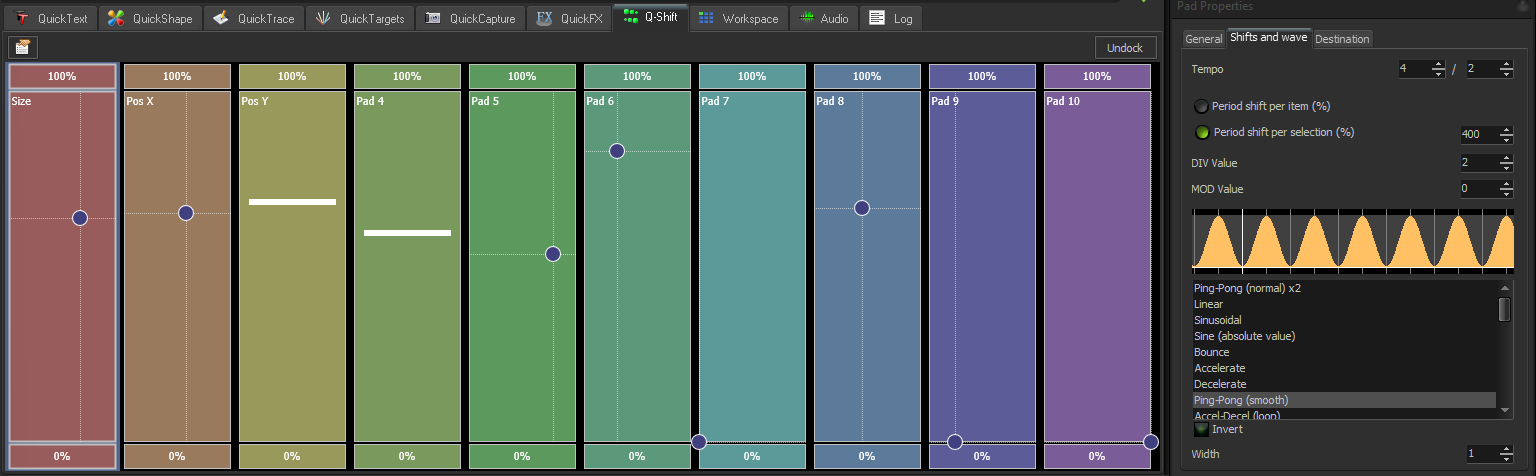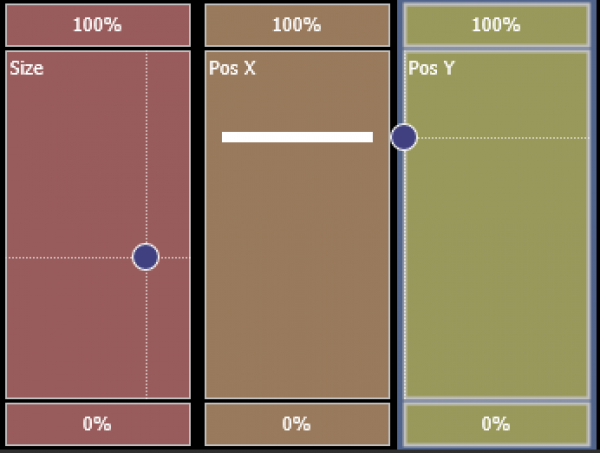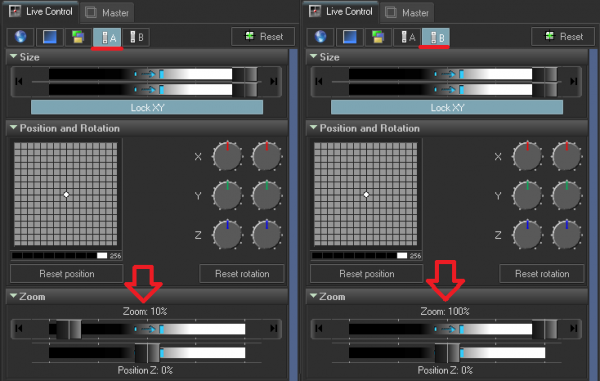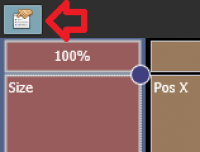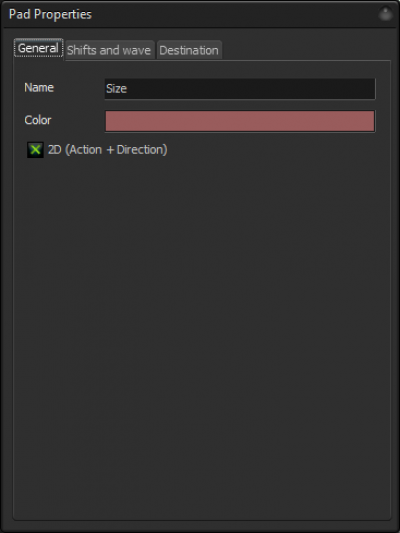This is an old revision of the document!
Table of Contents
Q Shift
Q-Shift is a way to utilize “offset effects” quickly and easily for your live shows. It resides within the “Quick tabs” area of BEYOND. Unlike offset effects within cues or within effects, Q-shift utilizes the “Live Control” parameters from the “Live Control” tab in the right tabs area. Because of this, these offset effects have much lower CPU requirements are run much faster than other cue based, or effect based offset effects.
The Pads
Q-Shift is controlled with touch pads, that operate on a y and x axis. Amog the Y axis you have the effects percentage of utilization, and on the x axis you have an -100 to +100 offset value. The amount of offset is set within the pad properties. The Pads have to modes, 1D mode where it is only the y axis and controls the effect amount, and 2D where both effect amount and shift percentage is selectable. The pads also include 0% and 100% bumper buttons that allow quick and temporary enabling and disabling of the effect live. In 2D mode the shift amount value along the x axis will be maintained and only the effect amount is moved on the bumper buttons. Other parameters of these pads are modifiable in the “Pad Properties” area.
Building a q-Shift Effect
Q-Shift utilizes the “Live Control” tab's parameters as its source for effects. This allows any of the parameters within the live control tab to be utilized to create 1-Shift based effects. The Live Control tab parameters are the only parameters designed to work with Q-Shift.
Added for Q-Shift is the “A” and “B” selectors for the live control tab next to the Global, Cue, and Zone selectors. To create or modify a Q-Shift Effect, select the pad you would like to change or modify until it is highlighted with a light blue halo. Then you can modify both the A state and the B state. This acts almost exactly like an “Oscillating” type of effect within the main effects engine. Set the value you would like for A, and then for B. This will be your “start” and “finish” points for the effect. You can utilize as many or as little of the live control parameters as you would like within each pad. If multiple pads utilize the same parameter, the values will be added together to create the result.
Any delays or the animation between your start and finish points are edited within the “Pad Properties” window. And the Live control tab is just utilized for selecting the Start and Finish parameters of your effect. Be sure to only use the “A” and “B” modes when modifying Q-shift pads, as that is their only purpose.
Pad Properties
Pad Properties is where you modify the General parameters of your pads and determine the effect action for your selected “Start” and “Finish” or “A” and “B” data from the live control pad. It can be selected by clicking on the properties button on the top right of the Q-Shift Tab.