Tools
Support
Pangolin Family of websites
Pangolin Laser Systems, Inc.
Kvant Lasers
Unity Lasers
ScannerMAX
Lasorb
Tools
Support
Pangolin Family of websites
Pangolin Laser Systems, Inc.
Kvant Lasers
Unity Lasers
ScannerMAX
Lasorb
The Contours portion of the modifier plug-in gives you the ability to place contours over the entire object, or even selected parts of the object.
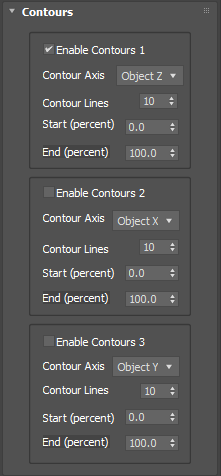
You can even place multiple contours in different directions if desired (for example, some contours going horizontally, and some going vertically).
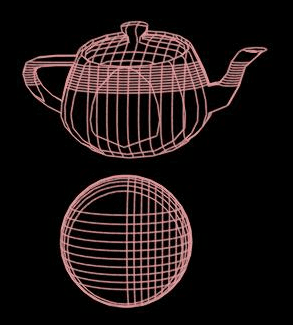
You will notice that the Contours portion of the modifier plug-in gives you the ability to place contours over just a part of the object. For example, starting from 10% of the object height and ending at 75%. You can even animate these numbers over time. However, you should not that a starting percentage of 0% and ending percentage of 100% are treated as a “special case” within the modifier plug-in. When these are set at 0% and 100% respectively, the contours generated by the plug-in will be identical to those generated by the Utility plug-in and normal Render settings of LC-Max. Normally, when LC-Max generates contours, it generates them in a way that looks evenly spaced on an object. This is done by providing a little bit of space at the top and bottom of the object, so that the contour lines are all visible.
However, within the Contour portion of the modifier plug-in, if the starting percentage is greater than 0%, or the ending percentage is less than 100%, then the numbers are treated more “literally”. For example, a starting percentage of 0.01% would place a contour line at the very bottom of the object and an ending percentage of 99.9% would place a contour line at the very top of the object.
So, in other words, the interpretation of these numbers changes, depending on whether the values are precisely 0% and 100% or not. This difference of interpretation was made to provide compatibility with past versions of LC-Max, while still providing additional power and precision of contour generation moving forward.
If you want to animate the contours on an object, it makes most sense to animate them to a number that does not include 0% or 100%. For example, you might start at 0.01%, and and at 99.9%.
Note: All settings controlled by the Contours portion of the Modifier can be animated.