Tools
Support
Pangolin Family of websites
Pangolin Laser Systems, Inc.
Kvant Lasers
Unity Lasers
ScannerMAX
Lasorb
Tools
Support
Pangolin Family of websites
Pangolin Laser Systems, Inc.
Kvant Lasers
Unity Lasers
ScannerMAX
Lasorb
The default line types that are selected when you create a new scene with Lasershow Converter MAX are:
These line types will work for most scenes. However, there will be times when you need a different combination of line types. You can check as few or as many as you like, to get your desired results.
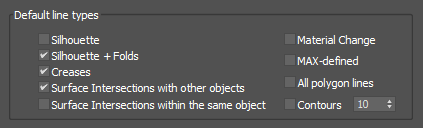
The sections below demonstrate the line types, and some combinations of line types.
Creates a line that surrounds the boundary of the object, from the current viewpoint.
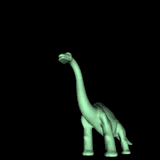 | 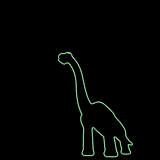 |
| Original shaded object | Silhouette |
Creates a line the surrounds the boundary of the object, and also creates any lines as a result of folds in the object.
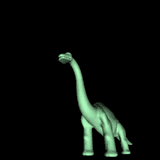 | 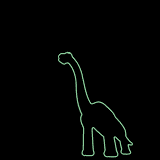 | 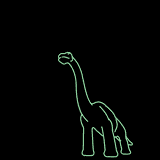 |
| Original shaded object | Silhouette | Silhouette + Folds |
Creates a line where two adjacent faces don’t share the same Smoothing Group. Notice how the cube has clear creases in its surface, but how the sphere does not. This is controlled by Smoothing Groups in 3ds Max. If the object has creases that are clearly visible in 3ds Max, the Creases option will create a line on this part of the object. Generally, only rectangular objects have creases.
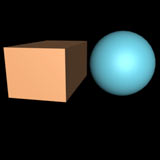 | 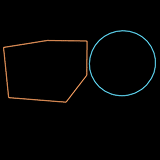 | 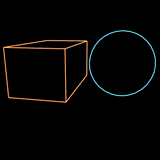 |
| Original shaded objects | Silhouette | Silhouette and Creases |
Creates a line where two objects intersect. This can be seen with the two cubes below. If Surface Intersections with other object is enabled, this creates a line where the two surfaces intersect. This is one area where Lasershow Converter MAX is superior to systems that only do hidden-line removal. This system is capable of not only hiding hidden-lines, but also producing lines where two objects intersect, which gives a far more realistic 3D appearance.
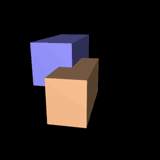 | 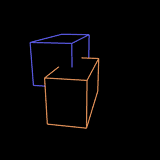 | 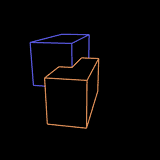 |
| Original shaded objects | Silhouette and Creases | Silhouette, Creases and Surface Intersections with other objects |
This is similar to the option above, but this option creates lines where two surfaces within the same object intersect. Not too many objects are like this, but the teapot shown below is one such object.
Since not too many objects have self-intersecting surfaces, this option is turned off by default to save calculation time.
 | 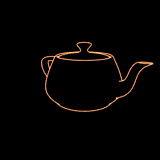 | 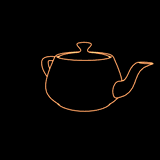 |
| Original shaded object | Silhouette + Folds | Silhouette + Folds and Surface Intersections within the same object |
Creates a line where there is a material change within an object. Usually, objects have only one material assigned to them. But it is possible to assign multiple materials to the same object.
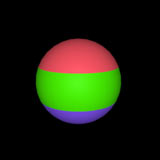 | 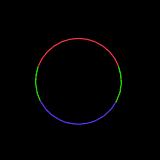 | 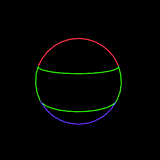 |
| Original shaded object | Silhouette | Silhouette and Material Change |
Creates a line where an edge in the mesh is defined as Visible by 3ds Max. You can make an edge visible or invisible in MAX by using the menu Edit Mesh/Edge/Visible or Invisible. For additional information about MAX-defined, see the Tips: Using MAX-defined topic.
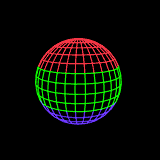 |
| MAX-defined |
Creates a line anywhere that a polygon edge exists. Note that this is different from MAX-defined in that this will create a line on all polygon edges, regardless of whether or not the edge is defined as Visible by 3ds Max.
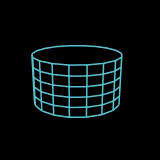 | 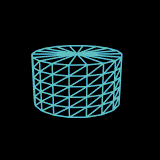 |
| MAX-defined | All polygon lines |
Creates lines that run across the surface of an object. These lines are of a constant height increment. The number of contours is controlled by the spinner and text box beside the Contours option.
Within the Object line types panel you have the option of specifying which direction (which axis) the contour lines run.
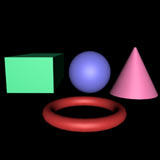 | 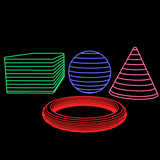 | 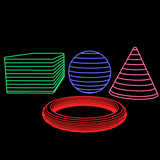 |
| Original shaded objects | Silhouette | Silhouette and Contours |