Tools
Support
Pangolin Family of websites
Pangolin Laser Systems, Inc.
Kvant Lasers
Unity Lasers
ScannerMAX
Lasorb
Tools
Support
Pangolin Family of websites
Pangolin Laser Systems, Inc.
Kvant Lasers
Unity Lasers
ScannerMAX
Lasorb
The FB4 Browser allows Users to upload and download files to and from the SD card in the FB4 hardware.
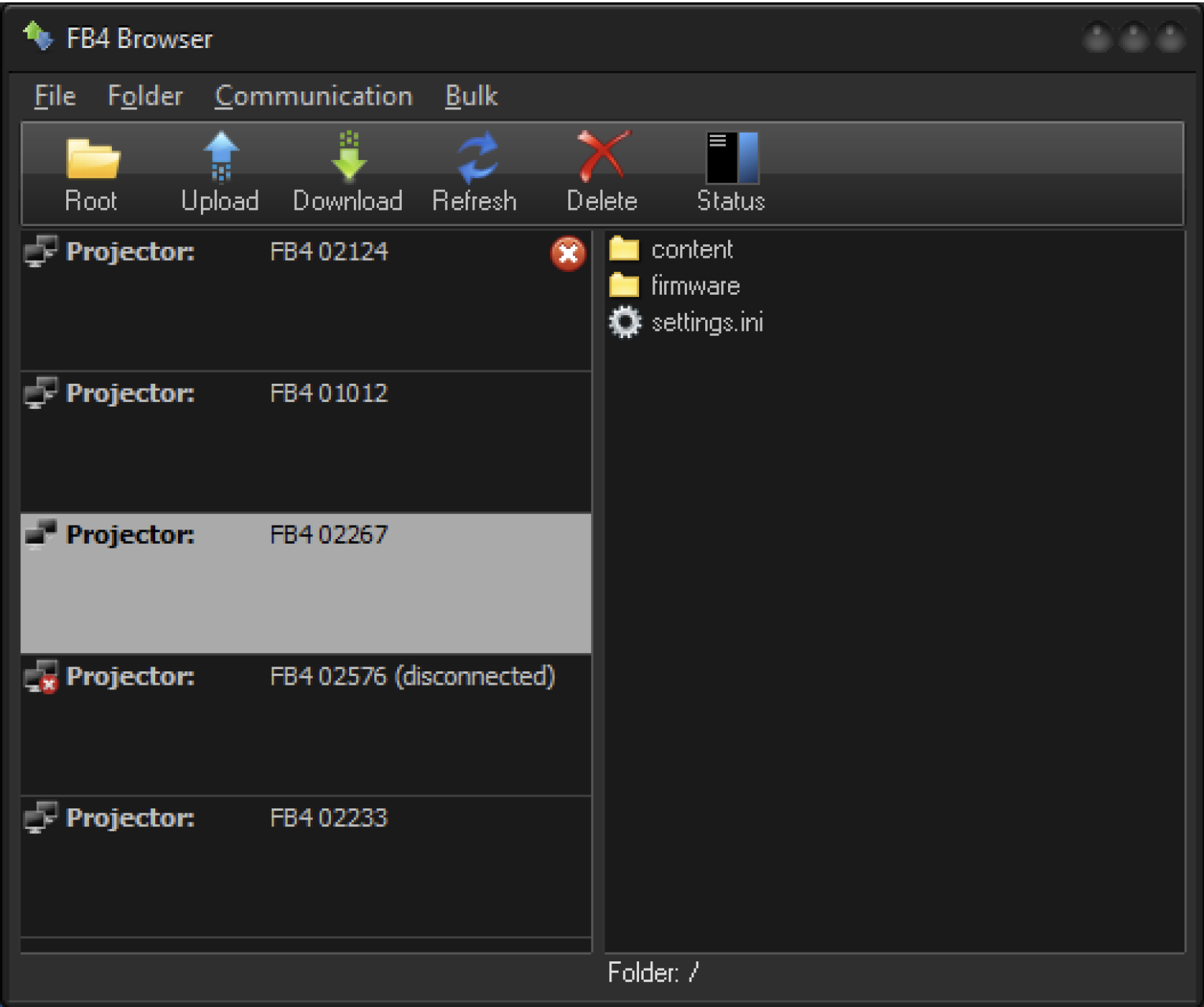
The FB4 needs to be connected to BEYOND/QS software to enable operations with the SD card. The left side of the window shows a list of connected FB4 hardware. The list indicates the Projector serial or name, connection state, presence of errors and the upload/download progress (if there are active operations).
The FB4 Browser window is the User interface for file admin operations. Operations are served by a background thread, and are independent from the window. In other words, you may close window, but the upload or download will continue.
It is not recommended to do download or upload whilst the Laser output is enabled. It slows down the network, and the FB4 hardware will need to switch between the Output and SD card operations. It is bad for the quality of the Output and bad for the overall speed. The only reason why it is not blocked from the software side is we do not want to force the cancellation of an incomplete upload/download just to give the ability to perform some Output.
The right side of the window shows a view of the files and folders contained on the FB4 SD card, of the current controller. Standard files have predefined icons. Other files use a standard, neutral icon. The current folder is indicated under the list.
BEYOND/QS software can upload and download date files to multiple FB4's at the same time. The overall speed depends on the SD card speed, and the network speed. Network bandwidth may be shared between multiple controllers and protocols, so it might influence the data transfer speed. Software monitors the data transfer process in order to avoid network overload.
If an SD card is not present in the FB4 hardware, then you will see an empty list and a “red cross” icon, as shown on the 1st projector in the above screenshot.

Root – go to the root/top folder of SD card
Upload – upload a file from the PC to the current folder of the SD card
Download – download a file from the SD card to the PC
Refresh – reload the list of current directory files
Delete – delete the current file
Status – show the progress status panel.
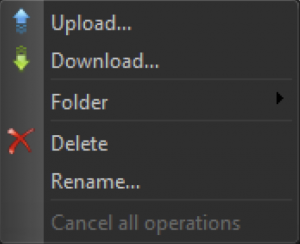
Upload – upload a file from the PC to the current folder of the SD card
Download – download a file from the SD card to PC
Folder – this menu has two sub-options. Create a folder with a User defined name or create a standard folder.
Delete – delete the current file. Hint - the software support multi-select.
Rename – rename the current file
Cancel all operations – cancel the current and pending operations like upload download, rename and so on.
File – The File Menu has the same commands as in the toolbar and main menu.
Folder – has the same commands as in the toolbar and main menu. Communication
Current FB4 –> Cancel all operations – cancel all pending operations of the current FB4.
Current FB4 –> Pause – pause taking a new operation from the “pending” list of the current FB4.
Current FB4 –> Resume – resume the operation of the execution of current FB4 commands.
All FB4 –> Cancel all the operations – cancel all pending operations for of all the connected FB4's.
All FB4 –> Pause – pause taking a new operation from the “pending” list of all the connected FB4's.
All FB4 –> Resume – resume the operation and execution of all connected FB4 commands.
Reboot FB – restart/reboot the current FB4 controller.
The Status Panel indicates the progress and overall results of operations. If we upload an Animation file for DMX control, then we might need to change up to 480 files. Deleting and uploading might take a noticeable time. So the software has a list of current “Operations”. Operation means – uploading a file, renaming, deleting, changing folder, etc.

The Status Panel shows the list of pending, completed and failed operations. Right clicking on the list, will clear the list. If there are failed operations, you will see an indicator in the Projector List. For example, in the case of the 1st projector having a damaged SD card, and the read operation failing as a result.
FB4 SD card file names DOES NOT support Unicode and it is not required for programmed functionality of hardware. FB4 hardware operates with exact file and folder names. Any other file name or folder should not create a problem, but will not be used ether.
All Beyond and FB Hardware use standard file and folder names that use the English alphabet and numbers only.