Tools
Support
Pangolin Family of websites
Pangolin Laser Systems, Inc.
Kvant Lasers
Unity Lasers
ScannerMAX
Lasorb
Tools
Support
Pangolin Family of websites
Pangolin Laser Systems, Inc.
Kvant Lasers
Unity Lasers
ScannerMAX
Lasorb
BEYOND 5.5 and up, will be able to use a new communication model aimed at large amount of FB4 laser controllers. You can enable this mode by clicking the Turbo button.
The Turbo button can be found in the bottom bar.
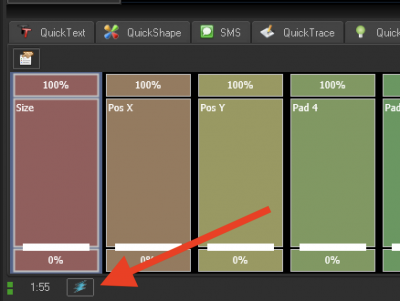
| Turbo button | Activity state |
 | Disabled |
 | Enabled |
The classic streaming model is the default communication mode.The Classic model is exclusively based on TCP/IP communication. The TCP protocol takes care about data delivery. TCP waits for confirmation to make sure that the data is delivered. TCP communication is recognized as reliable because it will always deliver data but this also has its downsides. TCP does not consider that data might be outdated and will use high segmentation and multiple internal messages for delivery confirmation. In a less ideal situation, this can cause for delays in laser output as it can increase delivery time. Time is a critical thing!
It is not a secret that ArNET and ANN are based on UDP (User Datagram Protocol) communication. UDP is less depended on delivery notifications. What we did in turbo mode is use the best of both worlds. The turbo mode protocol is based on both TCP and UDP.
Monitoring of communication between FB4 and BEYOND can be done through the FB4 data transmission monitor diagrams. The FB4 data transmission monitor has been expanded with the following graphs. which you can access by right clicking on the graphs.
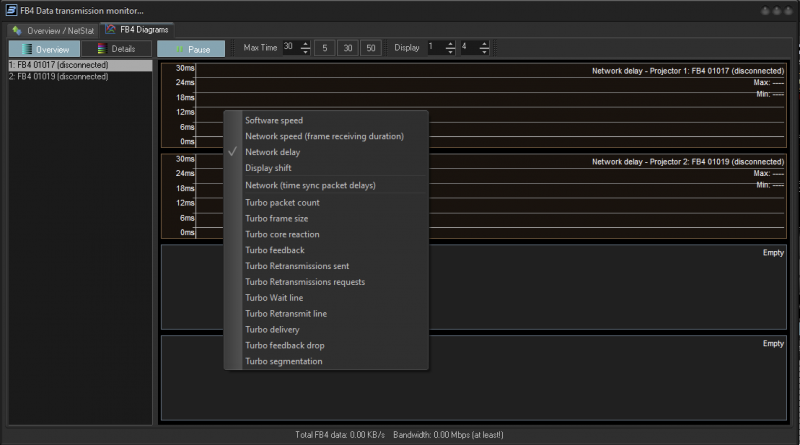
| Menu option | Function | Comments |
| Turbo packet count | displays the number of UDP packets per output frame | |
| Turbo frame size | displays size of laser frame in bytes | |
| Turbo core reaction | displays the reaction of streaming core | Expected value 0-2 ms. Otherwise means that CPU is busy. A lower value is better. |
| Turbo feedback | displays the time between sending a frame and getting a confirmation from FB4 | This may vary between 2 till 6 ms, depending on frame size. Overall, this is the round trip time. |
| Turbo Retransmissions sent | displays the number of retransmissions sent to the wire | Zero is good. |
| Turbo Retransmissions requests | displays the number of retransmissions requested by FB4 | Zero is good. |
| Turbo Wait line | displays the number of laser frames waiting to be sent | Usually, you should see zero or 1. |
| Turbo Retransmit line | displays the number of frames waiting for confirmation of receiving | If all is fine – you should see a small number of frames. Frame are removed as soon as confirmed. |
| Turbo delivery | displays the time between 1st and last segment of laser frame | With good network conditions, time should be up to 3ms for big laser frames. |
| Turbo feedback drop | displays the number of laser frames where feedback did not arrive. | |
| Turbo segmentation | displays the graph of packets per laser frame | One pixel is one packet. Normally you should see green dots. If all green – data flows well. If some red – signal of lost packet. Most of parameters are statistics. Keep an eye on the main parameters in case if problems |
| Turbo Core reaction | displays the core reaction time. | Normally this should be around 1ms |
| Turbo Retransmission requests | displays the retransmission requests. | If all is well, then should be zero |
| Turbo feedback drop | displays drops in feedback. | The laser frame may still look correct; however, the confirmation which is send from FB4 to BEYOND is lost. |