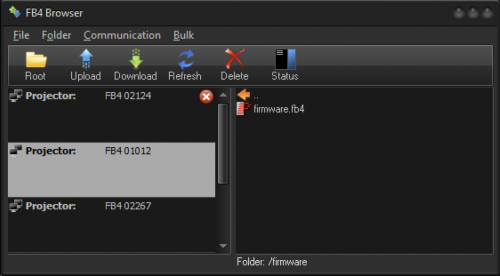Firmware updates
The Pangolin FB3 and FB4 firmware is embedded into QuickShow and BEYOND software. Both BEYOND and QuickShow will check the firmware version in the connected hardware every time the program is started, and offers to update the firmware if a newer version is available. QuickShow and BEYOND does not perform the firmware update automatically and without warning. Instead, it opens a dialogue box where as the end user, you have the choice to accept or refuse the update. It is unwise to refuse a firmware update as it may mean some features in updated software builds will not work on your system. Our software only recommends firmware updates if they are actually needed to maintain functionality or stability. Both QuickShow and BEYOND will reject firmware that isn't compatible. Therefore, we would strongly advise you to accept all firmware updates and keep your laser controller hardware up-to-date so as to maintain functionality.
The one exception to being able to refuse an update occurs when there is a very rare compulsory update. A compulsory update is usually the result of a fundamental change in the way the firmware operates due to improved hardware features in newer versions of the FB controller, a security concern, or a re-write of areas of the software to enable new and never before contemplated features that require a different method of communication with the FB controller. Either way, a compulsory update occurs because new software builds encompassing these changes will no longer be able to run on the existing firmware due to the changes. Compulsory updates are very rare, and there have only been a few since Beyond was first launched back in 2011.
Should any issue ever arise that prevents a required firmware update from being automatically implemented, Pangolin support personnel can advise on how the process can be done manually from an SD Memory Card. However, this situation is extremely rare as your Beyond software checks the FB controller has the correct firmware build, every time it is connected.
FB4 Firmware Update Details
FB4 firmware uses the “firmware.fb4” file name. BEYOND/QS software checks the firmware version, and if required and approved, uploads the firmware to the SD card as /firmware/firmware.fb4, and then sends a command to the FB Controller to reboot. The update process takes just a few seconds, and after that FB4 firmware is updated.
The second method of firmware updating is manually initiated. Again, the firmware file must be of the type “/firmware/firmware.fb4”. Here the update will start when you insert the SD card containing the new firmware, into the FB4 hardware. The update will start only if the firmware is a newer version than that currently installed in the FB4. If you need to update your projectors without a connection to the software, then you can update just one and then use this SD card for update of other projectors.
In a rare situation, you can also upload a firmware file by means of the FB4 Browser window and use the menu Communication → “Repower FB4” to initiate the update process.