Tools
Support
Pangolin Family of websites
Pangolin Laser Systems, Inc.
Kvant Lasers
Unity Lasers
ScannerMAX
Lasorb
Tools
Support
Pangolin Family of websites
Pangolin Laser Systems, Inc.
Kvant Lasers
Unity Lasers
ScannerMAX
Lasorb
The Object Filter settings panel allows you to control the filter settings used for the selected objects. Filter settings can be used to fine-tune the rendering process in Lasershow Converter FLASH. The picture below shows the default settings:
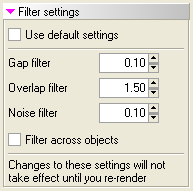
If this checkbox is set, the selected object will use the default filter settings as specified in the Filter Settings tab of the Render Settings dialog box. If this checkbox is unchecked, then the settings in this panel will be used for the selected object.
Allows the laser to jump across small gaps in the lines generated during rendering.
The number specified is the distance (specified in beam diameters) that Lasershow Converter FLASH will jump to try to keep the beam on. Increasing this number allows the laser to create longer more-continuous paths from lines that would otherwise have interruptions in them.
Removes redundant lines that are overlapping, and would otherwise create multiple lines along the same path. Increasing this number will eliminate lines that are very close, creating a single, smooth path.
The number specified is the distance (specified in beam diameters) that Lasershow Converter FLASH will search while identifying overlapping lines.
Removes short “runt” lines in the output that would otherwise show up as specks or dots in the projected image.
The number specified is the minimum line length (specified in beam diameters) that Lasershow Converter FLASH uses to consider whether a line should be drawn or not. For example, if the Noise Filter setting is set to 3.0, Lasershow Converter FLASH will not generate any points on the laser display if a line is less than 3.0 beam diameters long.
This is used rarely. It removes lines that essentially overlap as a result of two objects being right next to each other, but not touching.