Tools
Support
Pangolin Family of websites
Pangolin Laser Systems, Inc.
Kvant Lasers
Unity Lasers
ScannerMAX
Lasorb
Tools
Support
Pangolin Family of websites
Pangolin Laser Systems, Inc.
Kvant Lasers
Unity Lasers
ScannerMAX
Lasorb
This section allows you to control default filter settings used while rendering the animation. These filter settings will be used by all objects in the scene, unless an object has specifically overridden the default settings with Object Filter Settings.
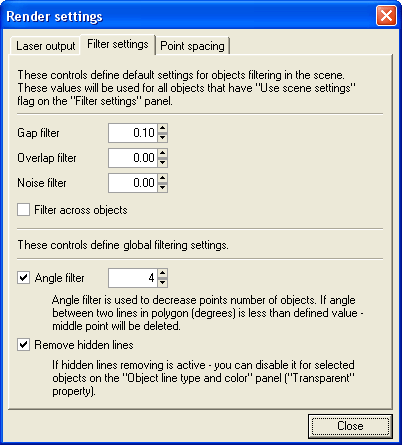
Allows the laser to jump across small gaps in the lines generated for the laser. Increasing this number allows the laser to create longer more-continuous paths from otherwise lines that have interruptions in them.
Removes redundant lines that are overlapping, and would otherwise create multiple lines along the same path. Increasing this number will eliminate lines that are very close, creating a single, smooth path.
Removes short runt lines in the output that would otherwise show up as specks or dots in the projected image.
The numeric value of the filter settings represents beam diameters. Therefore if the gap filter is set for 1.5, Lasershow Converter FLASH will jump a 1.5 beam-diameter gap to try to keep the beam on.
Removes redundant data points from curves in the FLASH file.
The number specified is the angle between points (specified in degrees). If this is increased, it will remove more points from the FLASH file and allow faster rendering times. If this is increased too far, it may actually start to distort the shapes in the FLASH file. A value of 4 to 7 seems to work well.
This Enables and Disables hidden line removal. In general, this should be left Enabled, but may be Disabled if you want more of a transparent “laser look” for all objects in a FLASH file. This may also be used if the FLASH content that you are converting is only lines, and therefore does not require hidden line removal.