Tools
Support
Pangolin Family of websites
Pangolin Laser Systems, Inc.
Kvant Lasers
Unity Lasers
ScannerMAX
Lasorb
Tools
Support
Pangolin Family of websites
Pangolin Laser Systems, Inc.
Kvant Lasers
Unity Lasers
ScannerMAX
Lasorb
This section allows you to control the frames generated by Lasershow Converter MAX.
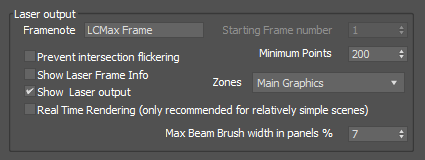
Allows you to enter text that will be assigned to each frame rendered by Lasershow Converter MAX. This framenote can be used in BEYOND to search for frames.
When frames are created, the 3ds Max frame number will be appended to this text. In the example above, the framenote for the first frame would be “LCMax Frame 1”, the framenote for the second frame would be “LCMax Frame 2”, etc. Note that the frame number used in the framenote is NOT the BEYOND frame number, but the 3ds Max frame number.
Indicates that Lasershow Converter MAX will always create frames in BEYOND starting with Frame Number 1. Note that this frame number is not the same as the 3ds Max frame number reported on the time slider.
Changes a few internal rendering parameters so that intersections will not cause flickering lines when objects are created with perfect placement. This is a relatively new addition to the plugin. In the past, you would need to manually move your objects a little to prevent the flickering. For additional information on what this option helps with, see Tips: Fixing mysterious flickering lines.
This tells the plugin to show the number of points in the laser frame, along with the Front-most Z-axis and Rear-most Z-axis in the presently selected 3ds Max frame. This information is shown in the 3ds Max Viewports as well as the rendering window. The Z-axis information is particularly helpful when using Beam Brush.
Allows you to see each frame of the animation, as it is being rendered. Once the rendering process is complete, laser output will continue to be displayed until this check box is unchecked.
Note that the Lasershow Converter MAX utility window also has a check box with the same name and the operation of both check boxes is synchronized.
Shows laser output in real time. As you create new objects in 3ds Max or move the camera or change parameters, you will instantly see the result displayed on the laser in real time. This makes working with Lasershow Converter MAX interactive and fun. Note that the real time rendering speed depends on the complexity of the scene. The more polygon faces a scene has, the longer it will take to render it. If you have Real Time Rendering enabled with a scene that has many faces, it may bog down the entire 3ds Max user interface. For that reason, Real Time Rendering is only recommended for scenes with a few thousand polygons.
This sets the minimum number of laser points rendered in each frame. This could be handy for keeping the frame rate consistent. For example, if Minimum points was set to 1000 points, you would always get a maximum of 30 frames per second if the sample rate (point output speed) was set to 30,000 points per second.
Here is another example: Say you have an animation of scrolling text. When only a few letters are on the screen, only a few points would be generated as needed to represent those letters. As more letters scroll onto the screen, more points would be required. If you play back an animation where the number of points is changing, this would result in the brightness and scrolling speed changing while the animation was playing. You can indicate that you always want to generate some minimum number of points, thus controlling the brightness and speed of the animation.
If the rendering results in fewer than the Minimum points being generated, the remaining points are put in a blanked line that leads from the last point back to the first point in the frame.
You might notice that the time slider in 3ds Max starts at from 0, and works its way up from there. Since it is not possible to write laser frame 0 in BEYOND, this is handled as described below:
* Since the Starting Frame Number is permanently set to 1, both frame 0 and frame 1 in 3ds Max will render to BEYOND frame 1. This makes it so that frame 1 in MAX corresponds with frame 1 in BEYOND, frame 2 in MAX corresponds with frame 2 in BEYOND, etc.