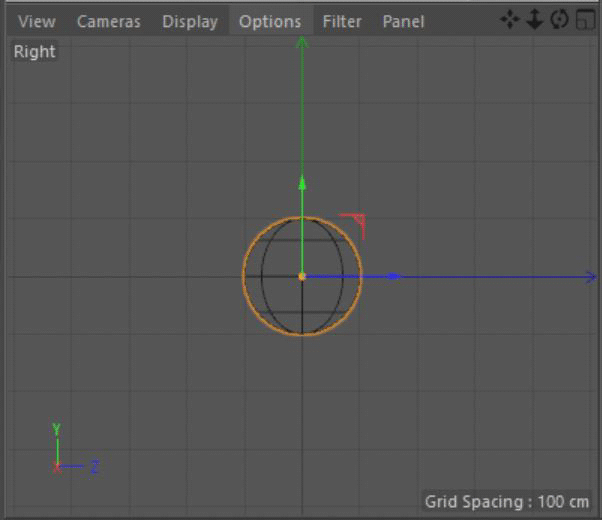Tools
Support
Pangolin Family of websites
Pangolin Laser Systems, Inc.
Kvant Lasers
Unity Lasers
ScannerMAX
Lasorb
Tools
Support
Pangolin Family of websites
Pangolin Laser Systems, Inc.
Kvant Lasers
Unity Lasers
ScannerMAX
Lasorb
With the Object line types panel, you can assign which axis you want the contours to run over. You can choose the object’s X, Y or Z axis, or the view (camera's) X, Y or Z axis. The default1) is the object’s Y-axis.
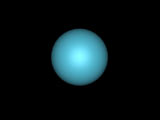 |
| Original rendered sphere |
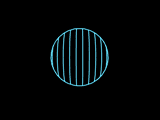 | 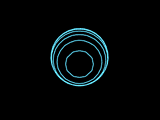 | 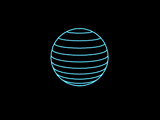 |
| Object X (default) | Object Z | Object Y |
The view X, Y and Z options keep the contour lines consistent, no matter what the camera does.
For example, if you have assigned contour lines to the object’s Z axis, and the camera pans around the object, the contour lines will change their orientation. Thus, assigning contour lines to the object’s X, Y or Z axis is equivalent to painting lines on the object itself. If the camera moves around, those lines will always be on the same place on the object.:
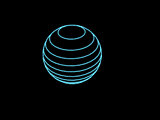 |
| Object Y (same as above, but camera moved) |
In contrast, if you make the contour lines relative to the view, these lines will always be consistent with respect to the camera.
The axis definition for the camera and for the objects are actually different.
For the object, the Z axis runs up and down and the Y axis runs in and out of the screen. For the camera, the Z axis runs in and out of the screen and the Y axis runs up and down.