Tools
Support
Pangolin Family of websites
Pangolin Laser Systems, Inc.
Kvant Lasers
Unity Lasers
ScannerMAX
Lasorb
Tools
Support
Pangolin Family of websites
Pangolin Laser Systems, Inc.
Kvant Lasers
Unity Lasers
ScannerMAX
Lasorb
Occasionally while using 3ds Max, you will run into an object that is a bit rough. When rendering a rough object to the laser, many small incomplete and runt lines can be created.
 | 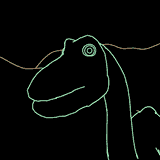 |
Obviously if the laser tries to scan all of these short runt lines, flicker might result. For this reason, Lasershow Converter MAX includes several filters to aid in the creation of smooth paths for the laser to follow.

Allows the laser to jump across small gaps in the lines generated for the laser. Increasing this number allows the laser to create longer more-continuous paths from otherwise lines that have interruptions in them.
Removes redundant lines that are overlapping, and would otherwise create multiple lines along the same path. Increasing this number will eliminate lines that are very close, creating a single, smooth path.
Removes short runt lines in the output that would otherwise show up as specks or dots in the projected image.
The numeric value of the filter settings represents pixels in the frame window (the one that appears each time you render a frame or animation). A value of 1.5 means 1.5 pixels.
If the frame window Output Size is set to 320-by-320 or 320-by-240, then each pixel represents approximately one laser beam diameter. Therefore if the gap filter is set for 1.5, Lasershow Converter MAX will jump a 1.5 beam-diameter gap to try to keep the beam on.