Tools
Support
Pangolin Family of websites
Pangolin Laser Systems, Inc.
Kvant Lasers
Unity Lasers
ScannerMAX
Lasorb
Tools
Support
Pangolin Family of websites
Pangolin Laser Systems, Inc.
Kvant Lasers
Unity Lasers
ScannerMAX
Lasorb
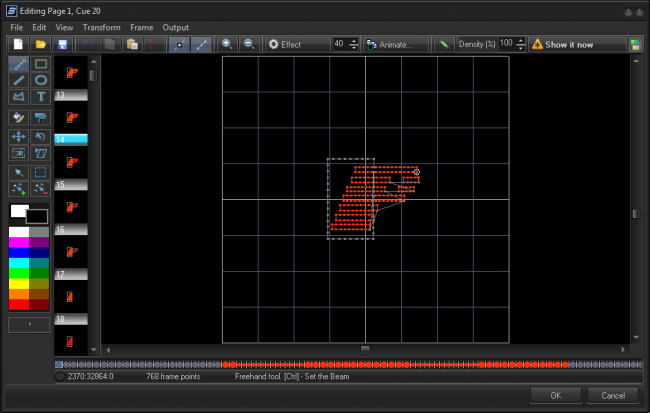
Frame editor is a simplified version of the editor from QuickShow. The editor is 2D, and has some tools that are not easy to implement within a 2D editor. At the left side, there is a toolbar with drawing tools. All drawing operations modify the current frame. Frames can be selected from the frame list, near the toolbar. Positioning of the frame list is controlled by the main menu.
The editor operates with vector and point data, but cannot work with 2nd and 3rd degree splines. The editor also cannot operate with double layered frames that use splines.
| Tool | Description |
|---|---|
 | New - creates a new animation (frame sequence)/ Open - opens an animation from a previously saved file / Save - saves an animation to a file |
 | undo |
 | Copies the selected points / Pastes copied points / Deletes the selected points |
 | Shows points / Shows blanked lines |
 | Generates a sequence of frames with one of the effects from the Effect button. SpinBox defines the number of frames generated in the sequence |
 | Calls an Animator window that generates a morph between two frames |
 | Sets the “soft corner” flag for points generated by the drawing tools |
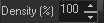 | Points density (spacing), a parameter for the drawing tools |
 | Image Properties dialog box |
 | Enable / disables laser output from this editor |
 | Sets the projection zones for output |
| Tool | Description |
|---|---|
 | Basic primitives for drawing - freehand, rectangle, line, ellipse, polygon and text. |
 | Recolor |
 | Move, rotate, resize and free form geometric transform |
 | Point selection tools |
 | Point level tools - insert and delete points |
NOTE: FreeHand tool can generate special Beam points. Such Beam points are a sort of vector point with special rendering rules. Beam point has a repeat counter that controls the beam brightness
Point list shows the frame as a sequence of points. It helps to detect areas where there are anchors and also shows point type. For vectors, the editor uses rectangle icons, for points a circle. Also, if two neighboring points have the same coordinate, like anchor points, the editor paints such points with bigger icons. The blanked points are gray in color. During navigation by the point list, the editor will indicate the current point in the drawing pad.