Tools
Support
Pangolin Family of websites
Pangolin Laser Systems, Inc.
Kvant Lasers
Unity Lasers
ScannerMAX
Lasorb
Tools
Support
Pangolin Family of websites
Pangolin Laser Systems, Inc.
Kvant Lasers
Unity Lasers
ScannerMAX
Lasorb
The BEYOND software has multiple abstract imagery creation tools. One of them is the “Classic LD2000- style Abstract Generator”. This is the Classic Abstract ancestor of the Abstract Frame Generator in LD2000. BEYOND duplicates the functionality of the LD2000 Abstract as much as possible and also introduces some additional features. Technically, the Classic LD2000-style Abstract Generator inside of BEYOND has been a bit reworked, but it is still compatible with LD2000 abstract frames.
Because of compatibility reasons, the Classic Abstract is implemented as a Frame, similarly to how it was done within the LD2000 platform. BEYOND supports morphing between Abstracts on the timeline, as it did in LD2000, and an Abstract is a special object embedded into that frame. BEYOND does not have an independent scan rate for an Abstract frame on a Projector basis. Abstracts use the same rules as any other Image in BEYOND. By default, it uses the projector settings and it can also (optionally) use it’s own settings, that are required for scan rate control.
LD2000‘s Abstract Generator is a fully-functioning copy of the traditional analog waveform generators, which were used in the early days of laser light shows. However, because LD2000’s abstracts are digitally created, their frequency will never drift.
If you have used analog waveform generators, such as Laser Systems Development Co.'s “P4” synthesizer, you will find these controls to be very familiar. If not, simply experiment with them, to get a feel for how analog waveforms are developed.
You may wish to turn scanner amp levels down (to make the laser output smaller), to avoid over driving your scanners. You will not have a problem even with full-size abstracts if your scanners and amp are properly set, but it is best to be safe when experimenting.
There are three banks of oscillators. Each bank has frequency and size controls for X, Y, and Z output, plus a waveform selection. In BEYOND all banks have frequency and size controls for a modulation oscillator, and modulation waveform selection.
You can adjust the various sliders to change the frequency or size. A button with a dropdown menu is used to select waveforms. Another button is used to connect Oscillator parameters to the “Inputs”.
LD2000 Abstracts use one wave form for X, Y, and Z oscillators. BEYOND allows you to set the wave form independently for each axis. The wave form itself comes from LD2000, which provides compatibility with existing shows.
The X, Y, and Z waveforms can be either standard sine, triangle, square, or sawtooth, or they can be any frame, or a waveform.
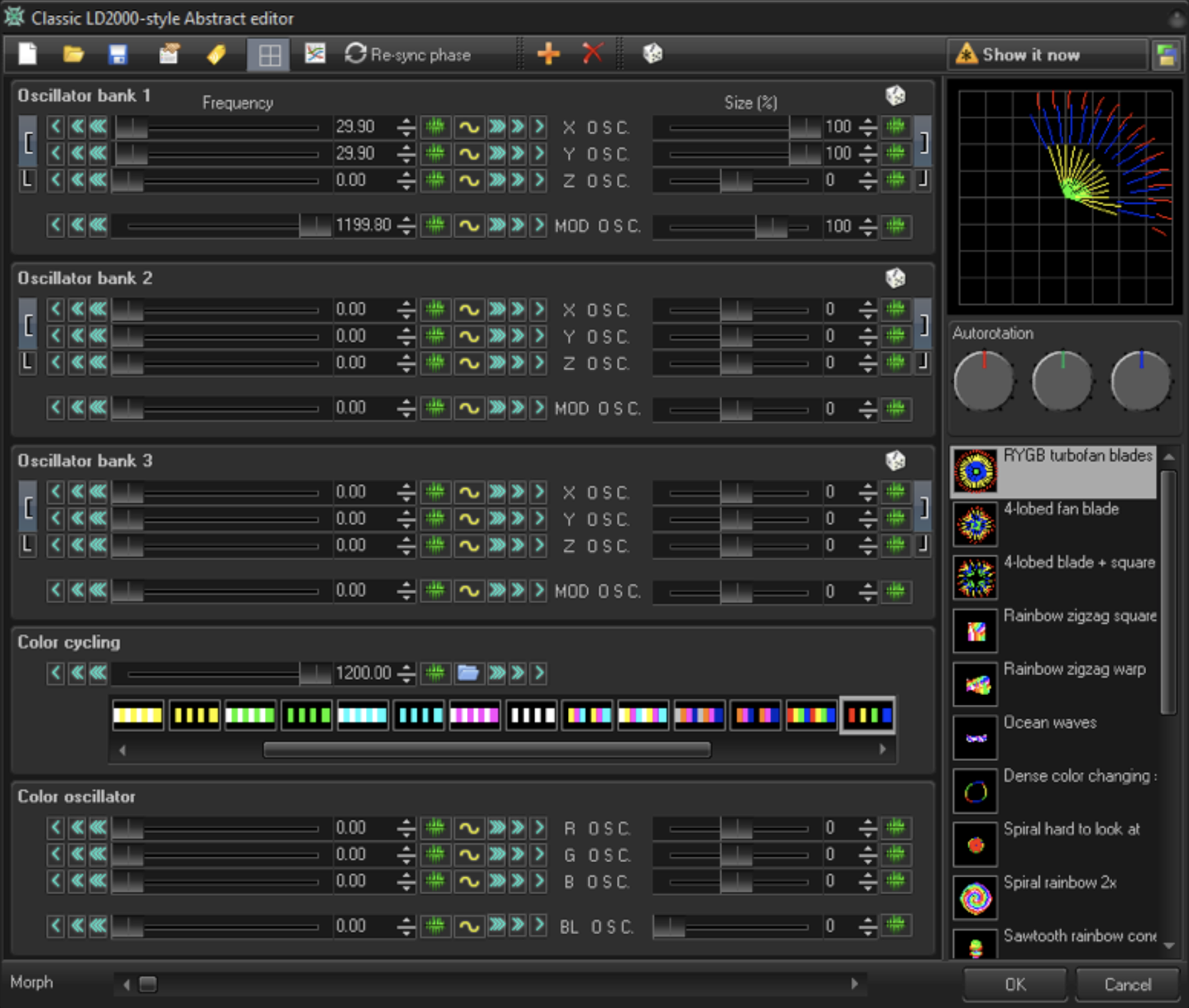
BEYOND Abstracts keep the wave forms inside of the Abstract’s object. During export of an LDS file, BEYOND loads a complete frame file, and after that it puts a copy of frames into the corresponding abstract, if they are used.
Technically, BEYOND keeps the waveform isolated for each axis. This allows you to operate with each axis separately, or use a frame, just as in LD2000.
In BEYOND, the modulation waveforms can use a standard or custom waveform.
Because there is a Z oscillator, you can create true 3D abstracts. It is easy to see these if the Autorotation wheels are used, or if you are in 3D view. To see the 3D view, drag the preview panel, right click - and then reset the view to the front side.
To change colors, select one of the 21 pre-defined color sequences, just as in LD2000. You will not see the colors cycle until you increase the frequency so that it is above 0Hz. If you wish to use your own color sequence, simply create a frame that has the colors you want, and use that frame as the color sequence. Alternatively, you can change the phase of the Color cycle.
BEYOND’s Abstract generator also has oscillators for Red, Green and Blue channels. The RGB/Blanking modules work after Color cycling, which allows you to combine effects. Frequency control is equal to all other oscillators. The Size control is bidirectional and has two functions. The positive range adds a wave using gain correction. The negative range modulates the incoming waveform.
The Blanking oscillator is actually a brightness control, that modulates R,G and B values.
Abstracts made with BEYOND keep each waveform separately, and allow you to edit them independently. Click on the Custom Waveform menu item, in the waveform selection, and it will open the Wave form dialog box. The waveform is used within many areas of BEYOND, such as effects.
For X, Y, and Z Oscillators, there is an option to edit and load a waveform as a frame. Corresponding menu items are grouped inside of the menu, as an alternative.

| This is what the input icon looks like |
Input is a way to control the parameters of various objects within BEYOND such as Shape, Effect, etc. With Abstract frames, the Input can be used for Frequency and Size control of all oscillators and modulators. If Input is not used, then BEYOND uses the value defined by the slider. If Input is active, then the value of Frequency or Size can be changed at any time externally. The Input Dialog Box defines the minimum and maximum values as well as the source that will control the parameter of the Abstract.
The Input dialog box offers a variety of inputs such as MIDI, DMX, Audio analyzer (FFT) and so on. The input of an Abstract can be mapped to a MIDI or DMX console, and you can also create interactive abstracts by means of the X-Box Kinect or Gamepad controllers.
Input settings are the settings of Abstract Frames, and do not require any additional settings in DMX , MIDI or any other settings dialogs.
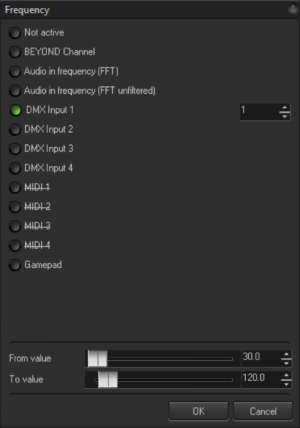
| This is what the Abstract Objects icon looks like |
Abstract’s have their own identifier, that will them a first-level public object, that is visible from any script of BEYOND, or to be controlled by OSC over /b/ server.
Identifiers must follow the rules of PangoScript variable names. They can contain only English characters and numbers, and no spaces.
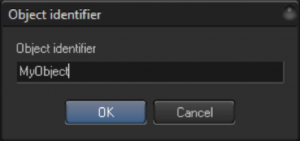
Public objects appear in the Object Tree dialog as first level elements of the tree.
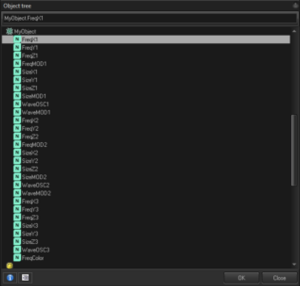
Public objects can be controlled by means of Universe components such as a slider. The Slider component has a “Link to” property what will allow it to create bidirectional links between the Abstract object and the slider. On the screenshot panel within the Universe Inspector, click on “…” call Object Tree dialog, where you can select the object from the Object Tree (screenshot below).
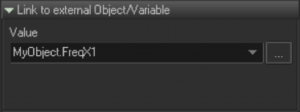
For more information about the published properties of Abstracts, see BEYOND’s Object Guide.