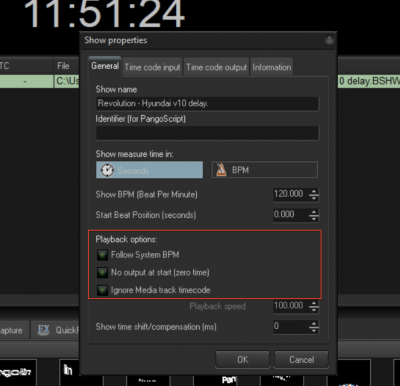This is an old revision of the document!
Table of Contents
How to use the Timeline Show Playlist within BEYOND
Play List
The Play List is specifically designed for playing Timeline shows. It is not possible to load all shows into the Workspace memory. Please save your Timeline shows into BEYOND Show files. The Play List has the ability to “Preload” shows, so BEYOND will keep the show in memory.
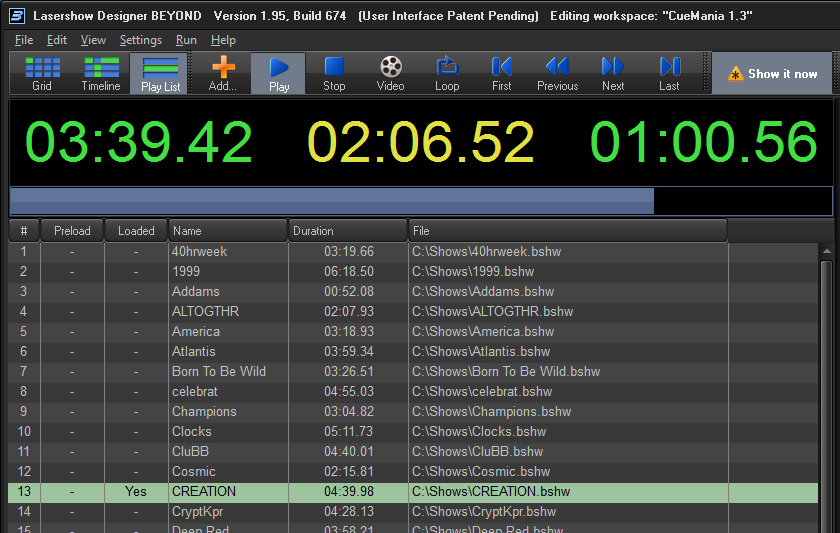
Toolbar buttons
Add - adds one or multiple shows to the play list.
Play - plays the currently selected show.
Stop - stop the playback of the currently playing.
Video - shows/hides the Video window, it is required for multimedia shows.
Loop - plays the show list in a loop.
First - Goes to 1st show in the list.
Previous - Goes to previous show in the list.
Next - Goes to next show in the list.
Last - Goes to last show in the list.
Show It Now - enables laser output of Play List.
Time panel
The left side (green) - the amount of time that has passed since the show beginning.
The center (yellow) - visible when the mouse cursor is above the time slider (progress bar) and shows the time corresponding to the cursor position.
The right side (green) - the amount of time before the end of the show.
Time slider (progress bar) - visible while the show is active and also can work as a slider. You can click on it and the show playback will jump to corresponding position.
File list
BEYOND plays all Show files in the list sequentially. For time critical situations you can preload the show into memory by means of the Preload flag available in the context menu together with a few other standard commands.
Show properties
A Couple of hints:
There are PangoScript commands that work with the Play List . If you need a more complex scenario than a linear execution, please take a look at PangoScript.
During the Play List playback, you can use the Workspace Grid at the bottom of the BEYOND interface as well as the Live Control tab.