Tools
Support
Pangolin Family of websites
Pangolin Laser Systems, Inc.
Kvant Lasers
Unity Lasers
ScannerMAX
Lasorb
Tools
Support
Pangolin Family of websites
Pangolin Laser Systems, Inc.
Kvant Lasers
Unity Lasers
ScannerMAX
Lasorb
The BEYOND Workspace is a union of two important components of BEYOND -‐ Cues and Effects. The Workspace has multiple Pages, where each Page can have up to 100 Cues. In fact, the Page always has 100 cues, and you decide how many cues you want to see in the Configuration menu, Grid tab. The number of Pages is limited to 250. This is a large number, however we strongly recommend keeping the Workspace as compact as possible. Compact Workspaces load faster and use a smaller amount of system resources, which is critical for 32bit applications.
BEYOND operates with one Workspace and only one Workspace, but BEYOND has two Grids available. The Grid displays one of the Workspace Pages. The main Grid is located in central area of the User Interface. The secondary Grid is located in the QuickTools area. The ability to use two Grids was not designed for the ability to use two Workspace files at one time.
Two Grids makes editing the Workspace more comfortable. You can see the source and destination pages at same time and easily drag and drop cues between them.
Two Grids provides the ability to see up to 200 cues at once. Plus, the secondary Grid can be undocked and moved to a secondary monitor. Similarly with the QuickFX tab, you can undock it and move to an additional monitor (both a separate Workspace Grid and QuickFX tab can be open at the same time). BEYOND is designed for a dual monitor system, but it can also easily use 3 or 4 monitors simultaneously. You can use additional monitors for Grids, preview windows like ERP, BEYOND Universe, and space for a Video window.
The Main toolbar within the Grid mode of BEYOND has a group of buttons - Select, Toggle, Restart, Flash and Solo‐Flash. These are “click modes” that define what will happen when you click on a Workspace cue. Please note, the Secondary Grid also has a small toolbar with buttons for click modes and each Grid mode is independent. For example, BEYOND allows you to use one Grid in Restart/Toggle mode and the second Grid in Flash mode.
BEYOND organizes Cues into Pages. We recommend organizing these pages with some logic that is best suited to your style. Each page belongs to a Category. Categories help to organize the Workspace and only shows the most relevant tabs. For example, if you are only looking for Graphic-‐related imagery, you can click on the Graphics category, and only those Pages and Cues related to graphics will be shown. To add, change, or rename categories, right-‐click in the Categories section.
BEYOND has two styles of Page/Category visualization. The first style resembles QuickShow:

The Categories located at top of the User Interface; each Tab represents one page. If you want to see all pages then click on “All pages” in Category selection.
The second style is designed specifically for BEYOND and takes less space as it sits vertically to the leg of the Workspace Grid.
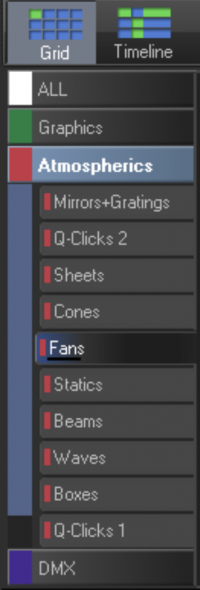
To change pages in BEYOND, just click on the page tab with the mouse.
You can assign Function keys to pages, so pages can be quickly accessed by pressing F-keys on the computer keyboard. You can also change the name of each page. Both F-key assignments and renaming of the pages can be done using the Page menu, or by right-clicking on the Page tab.
You can access cues by clicking on them with a mouse (or touch screen), or by using the alphabetic keys on the computer keyboard. The printed letter in the upper leg hand corner of each cue cell indicates which computer key will trigger that cue.
Note that since there are six rows within the cue Grid (by default), it means that some of the cues are accessed using unshifted keys (a, s, d, f, etc.) and others are accessed by using shifted keys (A, S, D, F, etc.).
Pay attention to the Keyboard Settings menu (located under the main Settings drop down). BEYOND has two Grids and you might want to link the keyboard to one specific Grid, or operate with the recently focused Grid. You can make such an assignment from within the Keyboard menu.
In BEYOND you can select multiple Cues at one time by holding the CTRL key, and clicking on the cues you want to select. If you will hold the SHIFT key, then the Grid will select a rectangular area defined by recently focused cues and cues you click on.
Once the cues are selected, you can copy and paste them (Ctrl‐C, Ctrl‐V) into other cue spaces.
NOTE, when multiple cues are selected, the Cue Properties can be changed on all the selected Cues at one time by right clicking on one of the select cue and selecting “Cue Properties”. This will greatly save time if you need to change Zone settings of a group of cues.
Multi select also applies to Live Control, Time control, and FX.
BEYOND has a complete set of file operations that allow saving and loading a whole Workspace, separate Workspace Page as well as single or multiple Cues. All operations are available in the main File menu.