Table of Contents
Tips: Using Edge Selection
The Edge Selection line type will display any edge that is selected with Cinema 4D's edge selection tool. These edges are shown when the Cinema 4D viewport is set to wireframe mode.
Note: This feature is different from the Selection option of the Lasershow Converter 4D object tag.
The picture below shows a Cinema 4D viewport set to “wireframe” mode. Here we can see all edges of the sphere.
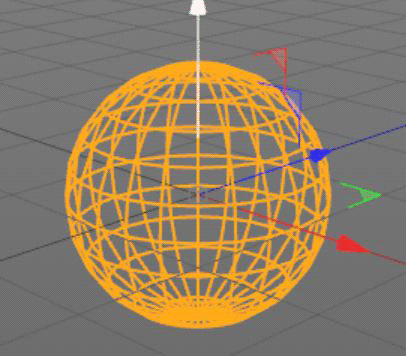
Note that since the mesh polygons are actually triangular, there are many more edges that make up this sphere, but the additional edges are not displayed in the edge selection mode. If all edges would be visible, the sphere looks like this:
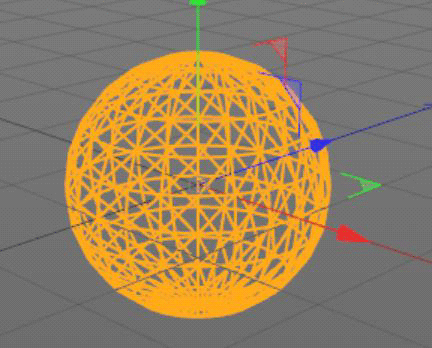
Normally, you would use the Edge Selection line type to easily and quickly create a geometric, or high-tech look of the object. But in addition to simple geometric looks, you can use Cinema 4D's ability to designate certain edges as as an Edge Selection, in conjunction with Lasershow Converter 4D's Edge Selection line type to get some interesting results.
Using Edge Selection to illustrate mesh features
For example, suppose you always wanted to show certain lines on the object in order to illustrate a particular feature that didn't show up with the common line types such as Folds, Creases, etc. The easiest way to create the effect would be to only define certain edges of the mesh as an own selection object to be able to apply the C4D object tag on it. The Jack-o-lantern below shows an example of this technique:
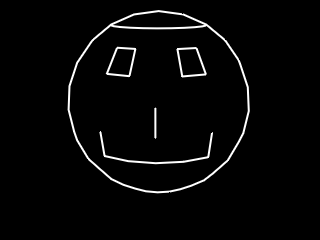
For the Jack-o-lantern shown above, only the edges of the mesh that make up the Jack-o-lantern's face were selected. The rest of the edges are ignored. The outline of the Jack-o-lantern is created by the Silhouette line type. You can duplicate this concept on other objects by doing the following:
- Create a sphere (or any other object) in Cinema 4D.
- Make the object editable.
 The make object editable button
The make object editable button - Press the Select Edges button on the left panel.
 The edge selection button
The edge selection button - Select the specified edges by holding the shift key while clicking.
In the command bar click on Selection → Set Selection. Now in the Object Manager, you can see the Selection Tag to the object and give the selection an identifying name. - Create a new LC4D Object Tag.
- In the Line Type section, check Edge Selection on top and specify the number of the selection (selections are counted up from left to right should you have more selection tags one object).
- Now the Edge Selection will be rendered.
