Tools
Support
Pangolin Family of websites
Pangolin Laser Systems, Inc.
Kvant Lasers
Unity Lasers
ScannerMAX
Lasorb
Tools
Support
Pangolin Family of websites
Pangolin Laser Systems, Inc.
Kvant Lasers
Unity Lasers
ScannerMAX
Lasorb
Once the installer has installed the files, Lasershow Converter MAX needs to be integrated into 3ds Max. This process is described below:
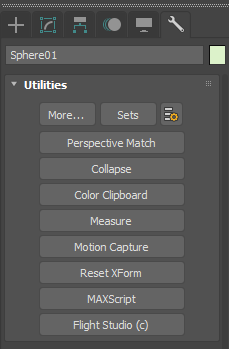

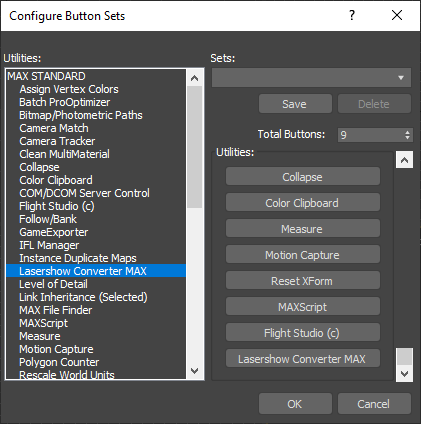
This will install Lasershow Converter MAX as one of the utilities available in 3ds Max. The Lasershow Converter MAX utility plug-in allows you to control various laser rendering settings, and also allows you to view and save animations.