Tools
Support
Pangolin Family of websites
Pangolin Laser Systems, Inc.
Kvant Lasers
Unity Lasers
ScannerMAX
Lasorb
Tools
Support
Pangolin Family of websites
Pangolin Laser Systems, Inc.
Kvant Lasers
Unity Lasers
ScannerMAX
Lasorb
This is an old revision of the document!
This panel allows you to control the colors generated on an object-by-object basis. It also allows you to control the color of intersecting lines.
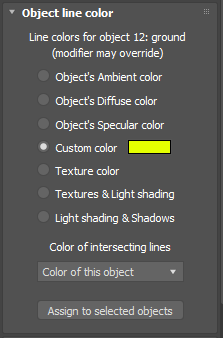
To assign a line color, first select the 3ds Max object (or objects) that you want to modify. Then click a radio button to specify which color you want (ambient, diffuse, specular, custom, texture, texture & lights, or texture lights & shadows) for that object. Finally, click the Assign to selected objects button.
Most of the time, you will select the object’s Diffuse color in the main Lasershow Converter MAX rendering window. This allows the lines generated on the laser to be the same as the Diffuse color of the object. But occasionally, you may want to force an object to be a different color. In this case, you can assign a custom color to an object.
When you click on the colored swatch, a dialog box appears that allows you to select the exact color you want.
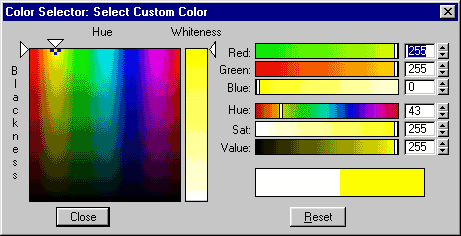
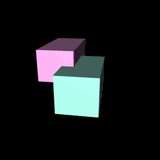 | 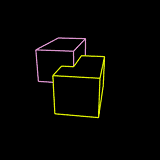 |
| Original shaded objects | Rendered with cyan cube having a custom color of yellow |
A relatively new feature of this plug-in is the ability to pick up the Texture color, Light shading and Shadows cast by lights. The Texture color works a lot like the Diffuse color, but it additionally allows you to pick up any texture information that is in the material assigned to the object. When you use the Texture color selection, the texture will be used with full brightness with no shadows or shading, regardless of the lights that are used in the scene. The Light shading and Shadow modes of the plug-in allow you to use take advantage of any lights that are in the scene. Note that both the Textures & Light shading as well as the Light shading & Shadows modes both will pick up the texture information from the materials.
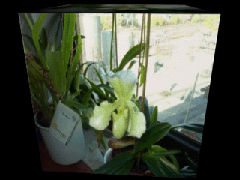 | 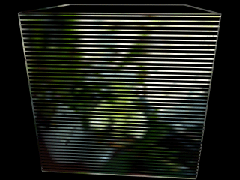 |
| Cube with orchid picture as texture | Rendered with Textures & Light shading |
}
As shown above, Lasershow Converter MAX has the capability to create lines where multiple objects intersect. But what object is used to determine the color of the intersecting lines?
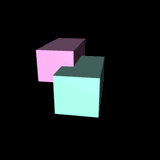 |
The main point to understand is that the object drawn first is the object that gets to choose what color the intersecting lines will be.
Although this might work for some scenes, it might allow the colors to change in ways that are not obvious at first. Complex camera motions can make it so that an object that is closer on one frame, is not the same object that is closer on another frame. This can make the colors of intersecting lines change from frame to frame, which can be disturbing.
Most of the time, you should select either Color of this object or Color of object drawn later. Selecting one of these will ensure that no matter what happens, the color of intersecting lines will always be consistent.