Tools
Support
Pangolin Family of websites
Pangolin Laser Systems, Inc.
Kvant Lasers
Unity Lasers
ScannerMAX
Lasorb
Tools
Support
Pangolin Family of websites
Pangolin Laser Systems, Inc.
Kvant Lasers
Unity Lasers
ScannerMAX
Lasorb
This panel allows you to control the colors generated on an object-by-object basis.
Note: The control of intersecting lines color is done within the Object Line Type section.
To assign a line color, first select the Cinema 4D object (or objects) that you want to modify. Then specify which color (Object's color, Object's specular color, Custom color, Textures or Light) you want to modify for that object. Now the specified color is assigned automatically.
To select a specific color, most of the time you will use the Cinema 4D Materials editor. In addition to certain colors, the material editor also allows the assignment of gradients or textures to objects. (In most cases textures only are useful when the objects are rendered with contour lines.)
When you click on the colored swatch, a dialog box appears that allows you to select the exact color you want.
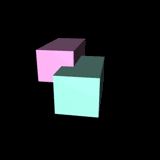 | 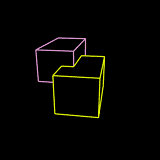 |
| Original shaded objects | Rendered with cyan cube having a custom color of yellow |
Note that lighting and textures can be used. Normally, you assign Contour lines in order to pick up the texture. The following example uses a bitmap texture on a cube object. As you can see, the laser output shows the texture.
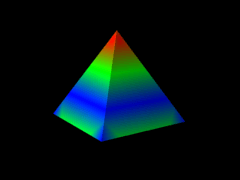 | 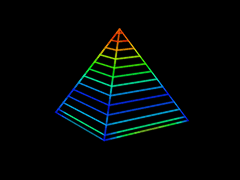 |
| The original cube with texture | Rendered result on the laser |