Tools
Support
Pangolin Family of websites
Pangolin Laser Systems, Inc.
Kvant Lasers
Unity Lasers
ScannerMAX
Lasorb
Tools
Support
Pangolin Family of websites
Pangolin Laser Systems, Inc.
Kvant Lasers
Unity Lasers
ScannerMAX
Lasorb
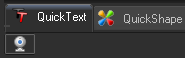
Access to the WebCam Interface is possible by the small button with the “webcam” icon on the status bar or in the main menu View → Web Camera in grid mode.
The WebCam Interface window has four buttons.
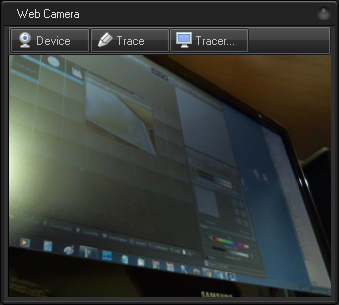
The Device button calls a menu that has 2 options:
Open WebCam interface - shows a list of detected web cameras and resolutions. We recommend to use middle-range resolutions. Too high as resolution can increase CPU and memory loads.
Close WebCam interface - closes an already opened device.
Trace - enables or disables real time tracing.
Tracer - calls a Tracer window where you can adjust the Tracer settings. Note, the tracer can use one of two video sources - Kinect or WebCam. That is why the WebCam and Tracer have separate windows.
It is possible to capture a picture and use it as background for the Cue. This would be handy for DMX or Beam cues. For making a web cam screen capture - hold CTRL key and drag & drop the webcam window client area to a cue.
To quickly move of the window, drag the main client area. This functionality is also implemented in the Video and EmuLaser windows.