Tools
Support
Pangolin Family of websites
Pangolin Laser Systems, Inc.
Kvant Lasers
Unity Lasers
ScannerMAX
Lasorb
Tools
Support
Pangolin Family of websites
Pangolin Laser Systems, Inc.
Kvant Lasers
Unity Lasers
ScannerMAX
Lasorb
The Laser Preview Window in BEYOND is always active, and is found in the upper right corner of the Main Window. Position and size of Preview window controlled by the splitters. In addition to simply showing the current laser output, the Laser Preview Window also provides additional controls for Projection Zones and Cue selection, as well as a context menu with multiple options.
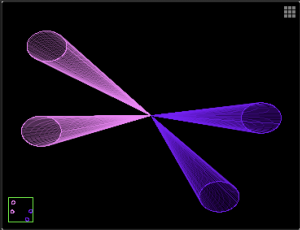
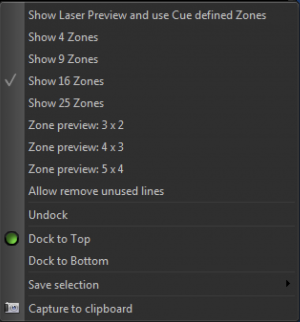
Show Laser Preview and use Cue defined Zones – in this mode BYEOND show united preview controlled by Projection Zones settings. I this mode the Cue use own routing settings.
Show 4 Zones, Show 9 Zones, Show 16 Zones, Show 25 Zones arrange projection zone preview panels in a grid with dimension 2×2, 3×3, 4×4 and 5×5.
Following 3 options Zone preview NxM is select user defines dimension of Zone previews. Dimensions can be set in Configuration dialog.
Allow remove unused lines – if number of zones is smaller than defined in preview dimension, and appear empty space at top of Preview panel then option “Allow remove” will remove empty space and use it for zone reviews.
Undock – undock Preview panel
Dock to top – place a Preview panel at the top size of main window (when docked).
Dock to bottom – place a Preview panel at the bottom size of main window (when docked).
Save selection – memorize the what zone selection and save it to one of 10 numeric buttons of keyboard.
Capture to clipboard – create a Capture object and put it into BEYOND clipboard (see more below)
You can also capture the currently playing laser, DMX, and beam sequencing cues into another single cue by clicking the right mouse button in the preview window, and selecting the Capture to clipboard menu. After that, you can select an empty cue within the workspace and select Edit/Paste from the main menu or as a short-cut, you can simply click the left mouse button in the preview window and drag the preview window contents directly into a cue.
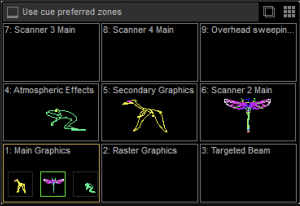
The Laser Preview window can be “split” into separate zones which can then be selected by clicking with the mouse or by pressing keys on the numeric keypad. This is one of ways to control multiple lasers and zones.
Holding the CTRL key you can select multiple zone. The zone selection also available by means of PangoScript.
The Preview panel display the list of active (currently playing) cues. Left click on cue preview icon will focus the cue in the grid. This is a fast way to find the cue if you operate with multiple pages. The right click call a context menu with few standard commands like a Stop and Pause.
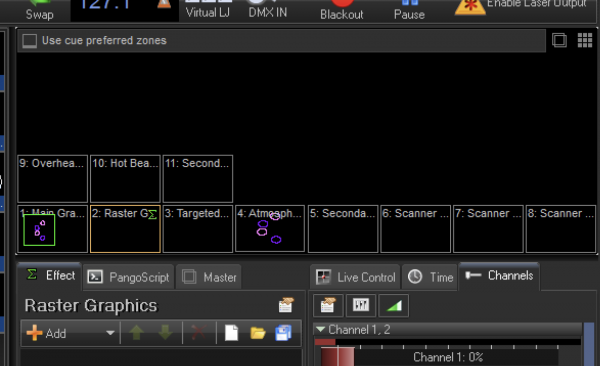
“Wide” mode If you use secondary tabs at right then Preview panel duplicate the number of zones horizontally. For going into wide mode use a context menu of tabs (Effect, Live Control and so on).
If you need more than Preview panel can provide then we recommend to take a look at Universe. In Configuration dialog you can enable Universe in Preview panel area, and it will replace the Preview panel by one of Universe windows. Universe has Projection Zone components that allow place the zones as you like within the window, as well as to use additional components.