Tools
Support
Pangolin Family of websites
Pangolin Laser Systems, Inc.
Kvant Lasers
Unity Lasers
ScannerMAX
Lasorb
Tools
Support
Pangolin Family of websites
Pangolin Laser Systems, Inc.
Kvant Lasers
Unity Lasers
ScannerMAX
Lasorb
Multi Effect is designed for use in Live Mode and contains multiple Effects that can be applied to Projection Zones. A Multi Effect has an assigned dedicated place in the calculation path, and cannot be used anywhere else. It is purely a Live Play control oriented construction.
The Multi Effect is based on a simple idea. You can define two or more Effects, and apply them to multiple Projection Zones. For example, you have two Effects, A and B. If you were to apply such a Multi Effect to 10 Projection Zones then it will be sequentially mapped as A, B, A, B, A, B, A, B, A, B. If you would have 3 Effects, then result will be A, B, C, A, B, C, A, B, C, A.
In a general case, there is an array of Effects, an array of Projection Zones, and the software will apply Effects to matching pairs of Zones. The Logic of the matching is fixed. What we can change is the order of Effects in an array, and the order of Projection Zones in an array. And, the Effect can be empty, to allow us to make “gaps” in an sequence.
The new Multi Effect starts with one Effect only. You click on the Plus button to add one or more.
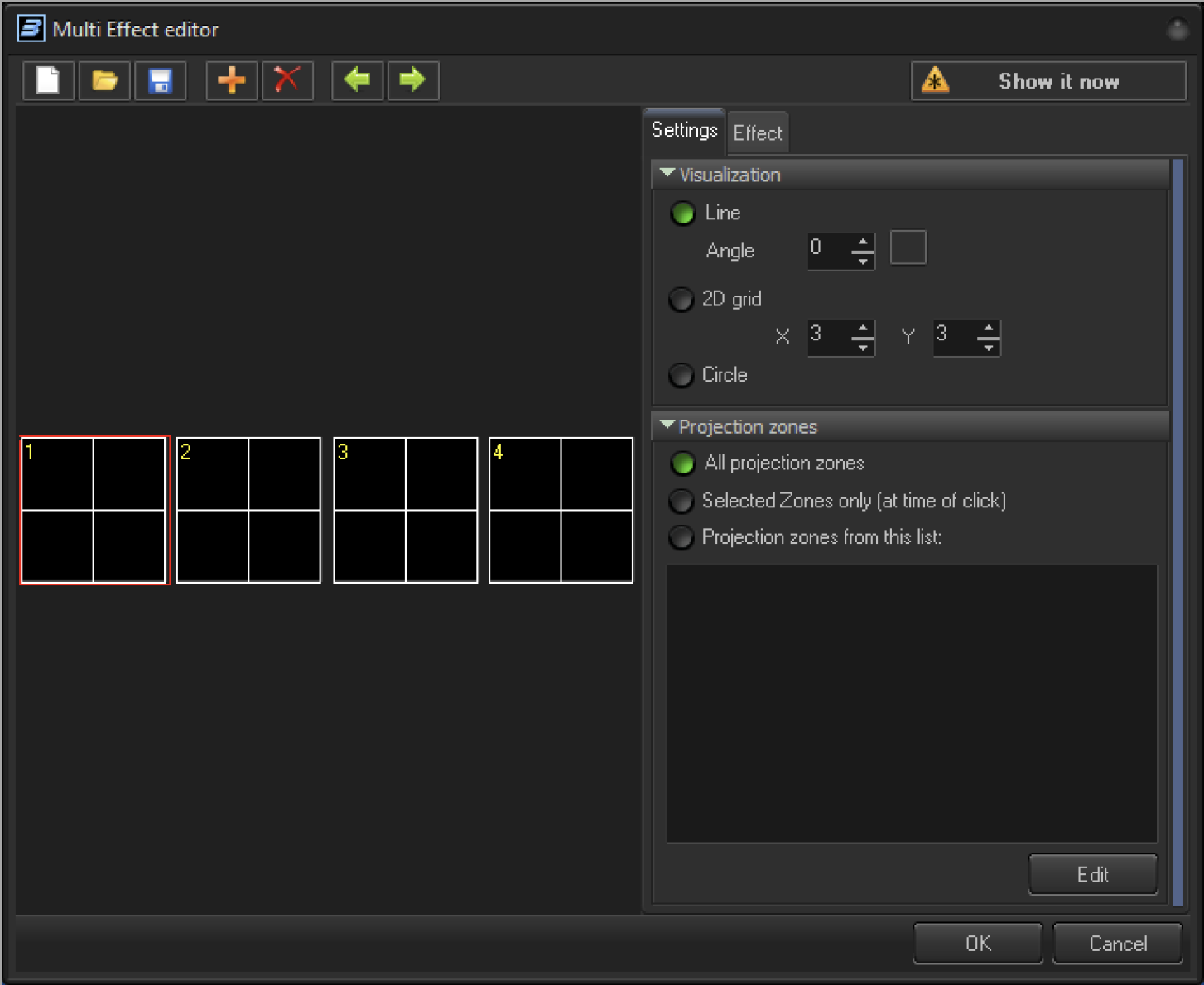
In the screenshot above, in the left hand side we have a Multi Effect containing 4 Effects.
The Red rectangle indicates the currently selected Effect. The Settings Tab contains the Multi Effect options, the Effect Tab shows the Effect that is located in the current Item. From a technical standpoint, Multi Effect is a 1 Dimensional array of Effects and Item Settings.
The main Tool Bar offers buttons to perform several standard operations:
New – new Multi Effect
Open – open Multi Effect from File
Save – save Multi Effect to File
Plus – add Effect Item to Multi Effect
Delete - delete current Effect Item
Left arrow – select previous item
Right arrow – select next item
The Visualization allows you to control the placement of the Effect within the Multi Effects simple design Preview Window. It has no other purpose, at least, so far ![]()
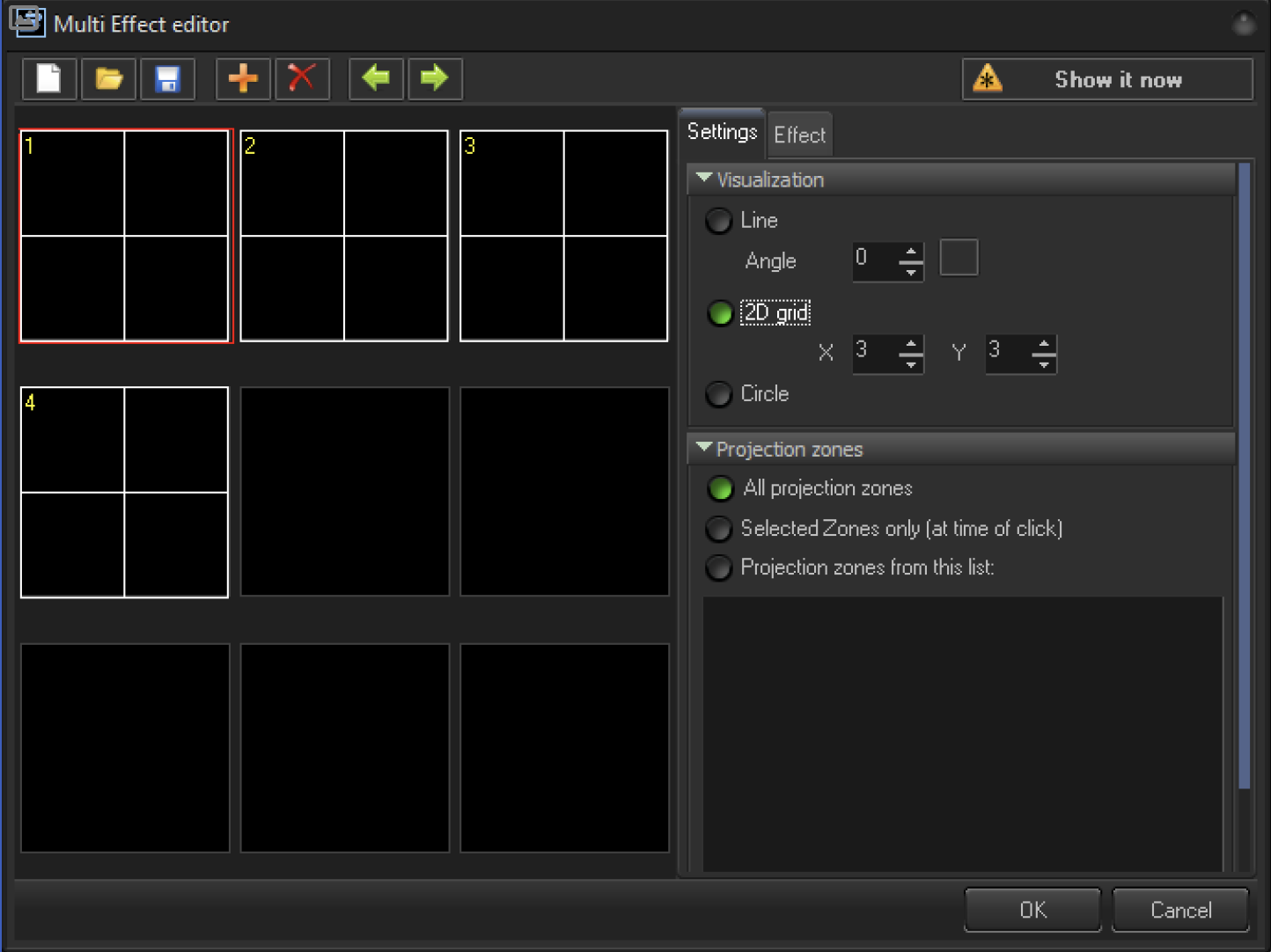
Line – places the Effect's preview pad's in a straight line. The Angle Setting can then be adjusted to control the direction in which the Effects are played back, including in the opposite direction to left to right, as well as in vertical or diagonal lines.
2D Time Grid - places the Effect preview pad in a two-dimensional grid visualization in the Preview Window. Note, if the number of Effect items is smaller than the cell in the grid, then you will see empty rectangles.
Circle - places the Effect preview pad's in a circle.