Tools
Support
Pangolin Family of websites
Pangolin Laser Systems, Inc.
Kvant Lasers
Unity Lasers
ScannerMAX
Lasorb
Tools
Support
Pangolin Family of websites
Pangolin Laser Systems, Inc.
Kvant Lasers
Unity Lasers
ScannerMAX
Lasorb
Filter settings can be specified on an object-by-object basis, in case each object benefits from a different setting. The picture below shows the default1) settings:
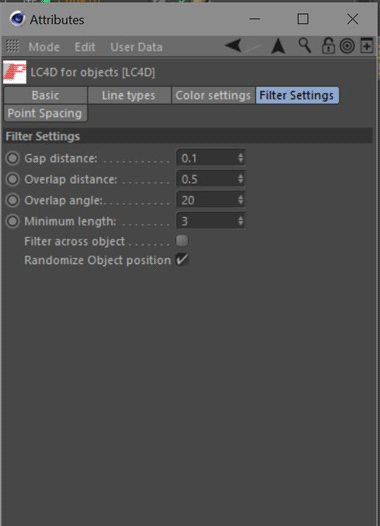
Allows the laser to jump across small gaps in the lines generated for the laser.
Gap distance is the number of pixels that Lasershow Converter 4D will jump to try to keep the beam on. Increasing this number allows the laser to create longer more-continuous paths from lines that would otherwise have interruptions in them.
Removes redundant lines that are overlapping, and would otherwise create multiple lines along the same path. Increasing this number will eliminate lines that are very close, creating a single, smooth path.
Overlap distance is the number of pixels that Lasershow Converter 4D will search while identifying overlapping lines.
Overlap angle is the maximum angle (in degrees) and Lasershow Converter 4D will consider when identifying overlapping lines. Most of the time, this should be set to between 20 and 45 degrees. Sometimes you will need to increase this, especially when dealing with complex meshes with lots of overlaps.
For example, take the scenario where both ends of a small line are overlapping a longer line by the number of pixels indicated by Overlap Distance. If the small line is at a 90 degree angle to the longer line, certainly this is not a parallel overlapping line. Therefore it would not be eliminated unless Overlap Angle was set for 90 degrees.
Removes short “runt” lines in the output that would otherwise show up as specks or dots in the projected image.
Minimum length is the number of pixels that Lasershow Converter 4D uses to consider whether a line should be drawn or not. For example, if Minimum Length is set to 3.0, Lasershow Converter 4D will not generate any points on the laser display if a line is less than 3.0 pixels long. This is handy to eliminate short lines from meshes that have lots of small folds which would otherwise generate small lines popping into and out of an animation.
This is used rarely. It removes lines that essentially overlap as a result of two objects being right next to each other, but not touching.
What do the numbers mean?
The value of the filter settings represents pixels in the frame window (the one that appears each time you render a frame or animation). A value of 1.5 means 1.5 pixels.
If the frame window Output Size is set to 320-by-320 or 320-by-240, then each pixel represents approximately one laser beam diameter. Therefore if the gap filter is set for 1.5, Lasershow Converter 4D will jump a 1.5 beam-diameter gap to try to keep the beam on.
See Also