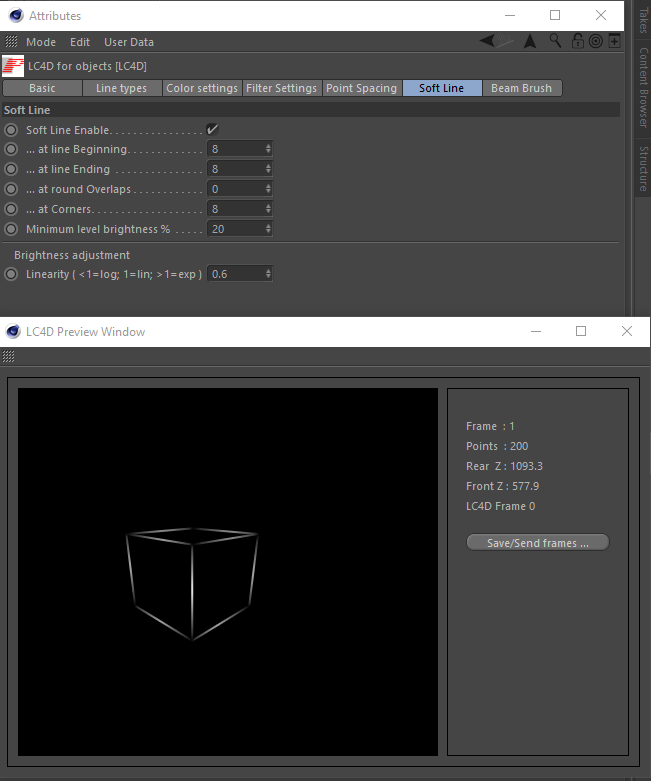Tools
Support
Pangolin Family of websites
Pangolin Laser Systems, Inc.
Kvant Lasers
Unity Lasers
ScannerMAX
Lasorb
Tools
Support
Pangolin Family of websites
Pangolin Laser Systems, Inc.
Kvant Lasers
Unity Lasers
ScannerMAX
Lasorb
This panel allows you to control the Soft Line Endings (faded beginnings and endings of lines), on an object-by-object basis. Although the default1) values (shown in the picture below) give good results for most scenes, it is still very useful to specify the Soft Line settings on an object-by-object basis.
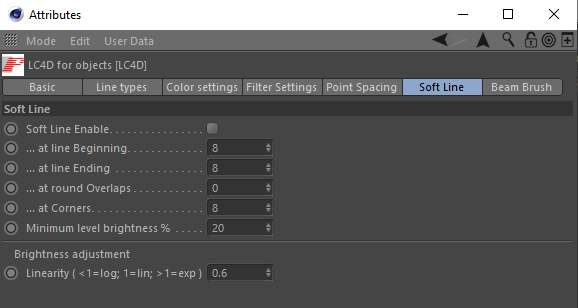
Soft Line Enable must be checked for any of the other settings on this panel to have affect on the rendered object.
Soft Line at line beginning is the number of points over which fading will occur at the beginning of a line.
Soft Line at line ending is the number of points over which fading will occur at the ending of a line.
Soft Line at round overlaps is the number of points over which fading will occur at both the beginning and ending of a circle or other rounded object. Normally this is set to zero so that you can't see any line fading on circles.
Soft Line at corners, is the number of points over which fading will occur at the ending of a line and also at the beginning of a line that both meet in a corner. For visual consistency, this should typically be set to the same number as used in Line Beginnings or Line Endings.
Soft Line Minimum Brightness Level specifies how faded the line endings will be. A value of 0.0 means that the corners and endings of the lines are completely black.
Linearity provides an additional level of control over the fading action. When this number is set to less than 1, a logarithmic ramp is used. When this number is greater than 1, an exponential ramp is used.
While the results are completely subjective, and at the whim of the artist using Soft Line Endings, we have experimentally found that a logarithmic ramp appears very pleasing.
Below you will see a simple wireframe cube on which the Soft Line feature is enabled with default values.