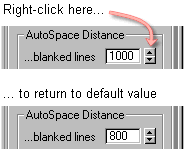Tools
Support
Pangolin Family of websites
Pangolin Laser Systems, Inc.
Kvant Lasers
Unity Lasers
ScannerMAX
Lasorb
Tools
Support
Pangolin Family of websites
Pangolin Laser Systems, Inc.
Kvant Lasers
Unity Lasers
ScannerMAX
Lasorb
The “beam path” is how the laser travels in drawing out all the lines in an image. There are two factors that control the beam path:
There are four settings for how the beam travels when drawing an object:
Pangolin has spent a long time to develop the path generation algorithms employed in Lasershow Converter MAX. Every attempt has been made to make the default1) option, Keep path consistent, work well for most objects. Therefore it is recommended that you leave this selected most of the time.
However, in some animations you may notice a strange flicker or other visually disturbing effects. This can be an indication that the path is substantially changing from frame to frame. In such a case, try the Circular optimization option. This has some additional rules to try to enforce beam path consistency. You can use this even if the object is not circular or curved.
For large meshes like mountainous terrains, you might notice that the beam path is rather random. It may jump from one side of the screen to the other while drawing different parts of this. On something like this, try the Aggressive optimization option. This will keep the beam path as short as possible. Note that when Aggressive optimization is selected, it is possible that the beam path will change from frame to frame which is undesirable. However, if this mountainous terrain is just one part of a scene with many other objects, this beam path change may be completely unnoticed.