Tools
Support
Pangolin Family of websites
Pangolin Laser Systems, Inc.
Kvant Lasers
Unity Lasers
ScannerMAX
Lasorb
Tools
Support
Pangolin Family of websites
Pangolin Laser Systems, Inc.
Kvant Lasers
Unity Lasers
ScannerMAX
Lasorb
The DMX Server Mode is designed for using BEYOND as media server style system. The Server Mode requires an ArtNet signal for control. BEYOND stores 16 universes, each consisting of 16 subnets, making 256 in total. The Server Mode is oriented on playback control. However, BEYOND can offer a wide range of DMX related features:
Overall, BEYOND offers a full range of DMX tools, on multiple levels. Starting from playback control, and fixtures, like Mode, and down to Points, Effects, interactive content and so on.
It is important to understand and separate the functions of the control and performing systems. BEYOND as a control system has many specific options. However, Server Mode should not be seen as a way to control BEYOND. It is a way to use the BEYOND core and external control system for making a laser show when live.
One of typical way of making a live show is through the use of a MIDI controller such as the AKAI APC 40. For such a method of control, it makes sense to use BEYONDs' functionality as a control system. For control from a Lighting Console, it is better to use a uniform style of control for the lighting fixtures as well as for the laser projectors. Hence why BEYOND has a new specialized Server Mode.
The Server Mode, uses a special playback system. Note: a Projection Zone should be considered as a Fixture in this Mode. Each Projection Zone has it's own embedded Cue Player. The DMX Server doesn’t use the standard Grid based playback The players contained in the Server Mode are controlled by DMX only, and thus being isolated, nothing else in Beyond can get them out of sync. DMX has the monopoly on their control. As soon as you enable DMX IN, BEYOND takes the DMX IN state and initializes the players exactly as defined in the mapping. It happens immediately and independently on Grid, MIDI, OSC or other inputs. You cannot get it out of sync.
The Server Mode does not use Script, or internal BEYOND commands. It is served by short, fast and native BEYOND code again protecting it's integrity. Also, the Server operates separately from the configurable 4 IN, 4 OUT DMX subsystems.
There are 3 predefined Mappings, and they are not editable. The simplest Mapping uses up to 16 channels and duplicates the FB3 profile. It has 2 settings: “Mid” and “Max” Mapping. Max is a super set of Mid Mapping. We are working on making pre-set profiles for popular consoles, that will provide a fast, plug-and-play experience. Editable mapping means incompatibility with already made profiles, hence why it is fixed. Users who need such flexibility can use PangoScript, Effects of Zones or ProTracks to make their own settings, Scripting and so on. The Server Mode is designed to be fixed, well known, and… not flexible. It is designed so that as an end User, you will understand how it works. Being non editable, is dependable and always the same.
3 Important Buttons. “DMX IN”, “Blackout” and “Enable Laser Output”. The Server becomes active when you click on the “DMX IN” button. If you need to terminate DMX control and take manual control of the lasers, click on the “Blackout” or “DMX IN” buttons, or disable the Laser Output. The Blackout button also stops “DMX IN”. The Server is active whilst the “DMX IN” button is in a pressed state only.
Projector Settings, and Projection Zone Settings or Beam Settings are NOT supposed to be controlled by DMX because of Safety reasons.
Playback control is based on a simple idea: One Projection Zone - one Fixture. Each Projection Zone has a setting – a Mode and start address in ArtNet. The Mode defines the mapping/profile/personality/etc.
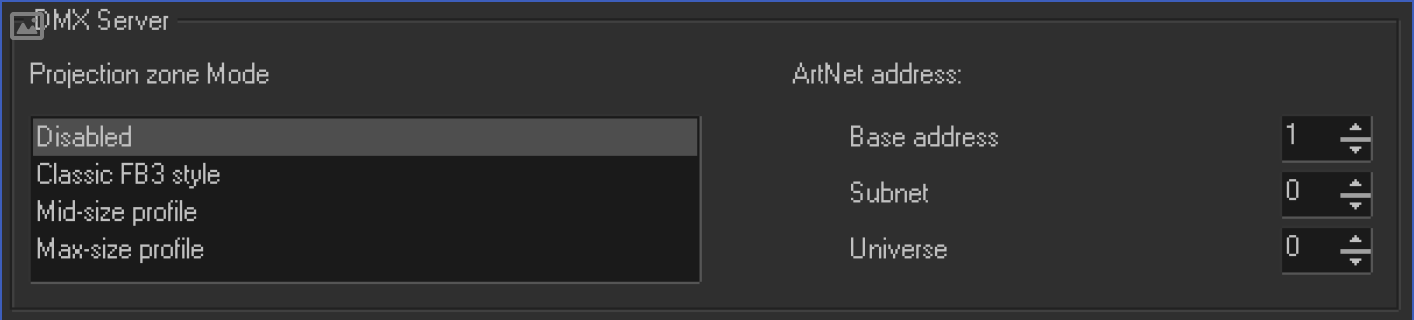
As soon as the Mode is selected, the Projection Zone is ready for external control. Under the hood, the Projection Zone has it's own Cue Player that performs the playback. All the output from the player goes to the corresponding Projection Zone. Keep in mind, a Cue may contain different types of content, from simple animations to multi-projector shows. Do not use multi-projector show Cues, as these will overload the Server's output.
Regarding multi-tracking inside of the Projection Zone. For several reasons, we decided to keep the overall model simple, and use one cue player per Projection Zone. If you need more tracks per Projection Zone then just add more Projection Zones.
In Mid and Max Modes is possible to use Effects from the FX table. All Effects are calculated in real time. Note: The Effect Parameters might also be controlled by DMX in real time. Check the Documentation about Effects and Input to see how to configure these.
In a way of operation that is the opposite to the DMX controlled Animation File Players, where DMX merely switches and an Animation or Effect On or Off, with Interactive Playback, the Input here influences the content of the Animation or Effect Output and thus BEYOND calculates all the output on the fly in Interactive Mode rather than just playing back pre-calculated and pre-set content as in normal DMX Mode. It thus allows you to use Audio Driven, DMX controlled or any other types of externally influenced Effects and Images in BEYOND with on-the-fly direct control over their appearance.
It is possible to extend the Projection Zone by the use of Personal Effects (Effects tab).
A “Channel” is well known way of Effect and Image control for BEYOND Users. The Effect may be linked to a Channel and this is constant, absolute link. The “Parameter”, sorry for an abstract name, is a Player based value. Each Player has it's own set of Parameters, and you can control them personally. A Cue/Image during it's calculation takes Parameters from the Player and uses these during calculation. Images that use Parameters will be rendered differently/personally in each Player. For example, an Abstract where the Oscillator is linked to a Parameter will be calculated according to the Parameter value for each Player. So, it is place-dependent thing. From an Image standpoint, the use of Channels is global addressing, whereas Parameters are relative and dependant on which Player in Beyond is being used for the Cue playback.
This Mode (profile) duplicates the FB3 mapping introduced many years ago. We keep it for compatibility reasons, and because the profile is available in multiple consoles.
| Channel | Name | Default Value | Description |
| 1 | Access | 255 | Access mode (same as in FB3, FB4) 0..31 – Black out 32..96 – Basic range, 4 channels 97..160 – Standard range, 8 channels 161..224 – Extended range, 12 channels 225..255 – Full range, 16 channels |
| 2 | Page | 0 | 0..15 – Page 1 16..31 – Page 2 32..47 – Page 3 Page 9 is the last accessible in this mode |
| 3 | Cue | 0 | 0..31 – Blackout 32..35 – Cue 1 36..39 – Cue 2 40..43 – Cue 3 Cue 48 is the last accessible this mode. |
| 4 | Speed | 0 | 0..15 – 100% of speed. 17..31 – unused range 32..255 – speed control where 32 – 25% of nominal speed 64 – 50% of speed 127 – 100% speed 255 – 200% speed |
| 5 | Brightness | 255 | 0..255, where 0 – complete off, zero brightness 255 – full, 100% brightness |
| 6 | Zoom | 255 | 0..255, where |
| 7 | Size X | 255 | 0..255 where 0 – Negative full size 255 – positive full size |
| 8 | Size Y | 255 | 0..255 where 0 – Negative full size 255 – positive full size |
| 9 | Angle Z | 0 | 0..255, where 0 – zero degree |
| 10 | Position X | 127 | 0 – Left 127 - Center 255 – right |
| 11 | Position Y | 127 | 0 – down 127 – center 255 - top |
| 12 | Visible Points | 255 | 0 – no visible points 255 – all points are visible |
| 13 | Scan rate | 0 | 0..31 – default scan rate 32..255 – scan rate control where 32 – 25% of original scan rate 64 – 50% of scan rate 127 – 100% scan rate 255 – 200% scan rate |
| 14 | Release | 0 | Unused |
| 15 | Color slider | 0 | 0..31 – default, original frame colors 32..224 – hue sequence: red, yellow ,lime, cyan, blue, purple, pink, red. 225..255 - white |
| 16 | Reserved | 0 | Unused |
“Mid” Mapping allows access to all the cues and pages in BEYOND. This is not possible with standard FB3 Mapping. Playback control is simple. Parameters use 16-bit values. However, the Color section is a bit tricky The Color slider has an inactive zone at the start, then a fully saturated color circle, and white. Depending on the Configuration Dialog Box setting, the Color slider may leave the incoming color value unchanged, or simply recolor the Points and ignore the original color. For Saturation, if the original Saturation is ignored, then the Saturation shift sets the value. The Saturation value is in a range of 0% to 100%. The shift has range of -100% to +100% with a limiter. The Hue Shift control works in all cases irrespective of whether the color is the original color or shifted color. The R, G, B, A section comes after. When the Alpha value is set to maximum, then it completely replaces original color. When the Alpha is zero, the RGB change has no action. If you are interested in direct color control then set Alpha to 255 and use R, G, B channels. FX (Effects) Channels work with the FX table, values 1:1, if the step is 1. 0, it means it's inactive. The Parameters are the 2 optional Parameters of the currently playing image.
| Channel |
Name |
Default value | Parameter Description |
| 1 | Page | 0 | 0 is off, 1,2,3... page index. Step is 1, so value 1 means page 1. Number of pages may be 200 or more. |
| 2 | Cue | 0 | 0 is off, 1,2,3...255 is cue index.Note, the workspace page has up to 256 cues. Cue 256 cannot be started from DMX. |
| 3 | Animation Speed | 255 | 0..127 is 0% - 100%, 128..255 is 100% to 500%. Note: Max speed limited by Live Control settings, and by default, 400% is max value. |
| 4 | Animation Mode | temporary unused | |
| 5 | Scan rate | 255 | 0..255 is 25%..100% |
| 6 | Visible Points | 255 | 0..255 is 0%..100% |
| 7 | Size X | 255 | 0..255 is -100%..100%, 127 center is 0 size (no output) |
| 8 | Size X LSB | 0 | less significant byte of 16 bit |
| 9 | Size Y | 255 | 0..255 is -100%..100%, 127 center, Size=0 |
| 10 | Size Y LSB | 0 | less significant byte of 16 bit |
| 11 | Angle Z | 0 | 0..255 is 0..360 degree |
| 12 | Angle Z LSB | 0 | less significant byte of 16 bit |
| 13 | Position X | 255 | 0..255 is -100%..100%, 127 center |
| 14 | Position X LSB | 0 | less significant byte of 16 bit |
| 15 | Position Y | 255 | 0..255 is -100%..100%, 127 center |
| 16 | Position Y LSB | 0 | less significant byte of 16 bit |
| 17 | Zoom | 255 | 0..255 is 0%..100% |
| 18 | Zoom LSB | 0 | less significant byte of 16 bit |
| 19 | Color Slider / Hue | 0 | 0..32 - inactive, 33..224 hue, 225..255 is white |
| 20 | Brightness | 255 | 0..255 is 0%..100% of brightness |
| 21 | Hue Shift | 0 | 0..255 is 0..360 hue shift |
| 22 | Saturation Shift | 0 | 0..127 is -100%..0, 128..255 is 0..100%. |
| 23 | Red | 0 | 0..255 is 0%..100% of Red. See remark for Alpha channel. |
| 24 | Green | 0 | 0..255 is 0%..100% of Green. See remark for Alpha channel. |
| 25 | Blue | 0 | 0..255 is 0%..100% of Blue. See remark for Alpha channel. |
| 26 | Alpha | 0 | 0 - no action, 1...255 recolor to R, G, B, where 255 completely replace color |
| 27 | Fx1 | 0 | 0 - Off, 1..N is FX 1 index |
| 28 | Fx2 | 0 | 0 - Off, 1..N is FX 2 index |
| 29 | Fx3 | 0 | 0 - Off, 1..N is FX 3 index |
| 30 | Fx4 | 0 | 0 - Off, 1..N is FX 4 index |
| 31 | Param 1 | 0 | 0..255 is 0%..100% of Parameter 1 |
| 32 | Param 2 | 0 | 0..255 is 0%..100% of Parameter 2 |
The Channel mapping from 1 to 26 is Mid MODE. Max Mode introduces more Parameters and more detailed FX control:
Action Parameter - Allows the User to do a morph between an incoming Frame and Frame after effects. It work great for Effects that do not change number of Points. Otherwise, with a change in the number of Points, you will see a modification of the original Frame form.
Parameter - Supposed to be used with Effects and Images. The Magic of the Parameter – it influences the calculation of the Effect or Image inside of the current cue player only. For example, an Abstract Frame where the Oscillator Frequency is linked to a Parameter, can be used in multiple Projection Zones and will look differently in each according to the corresponding Parameter Value of the each Projection Zone.
Mapping Table
| Channel | Parameter Name | Default value | Parameter Description |
| 1 | Page | 0 | 0 is off, 1,2,3... page index. Step is 1, so value 1 means page 1. Number of pages may be 200 or more. |
| 2 | Cue | 0 | 0 is off, 1,2,3...255 is cue index.Note, the workspace page has up to 256 cues. Cue 256 cannot be started from DMX. |
| 3 | Animation Speed | 255 | 0..127 is 0% - 100%, 128..255 is 100% to 500%. Note: Max speed limited by Live Control settings, and by default, 400% is max value. |
| 4 | Animation Mode | temporary unused | |
| 5 | Scan rate | 255 | 0..255 is 25%..100% |
| 6 | Visible Points | 255 | 0..255 is 0%..100% |
| 7 | Size X | 255 | 0..255 is -100%..100%, 127 center is 0 size (no output) |
| 8 | Size X LSB | 0 | less significant byte of 16 bit |
| 9 | Size Y | 255 | 0..255 is -100%..100%, 127 center, Size=0 |
| 10 | Size Y LSB | 0 | less significant byte of 16 bit |
| 11 | Angle Z | 0 | 0..255 is 0..360 degree |
| 12 | Angle Z LSB | 0 | less significant byte of 16 bit |
| 13 | Position X | 127 | 0..255 is -100%..100%, 127 center |
| 14 | Position X LSB | 0 | less significant byte of 16 bit |
| 15 | Position Y | 127 | 0..255 is -100%..100%, 127 center |
| 16 | Position Y LSB | 0 | less significant byte of 16 bit |
| 17 | Zoom | 255 | 0..255 is 0%..100% |
| 18 | Zoom LSB | 0 | less significant byte of 16 bit |
| 19 | Color Slider / Hue | 0 | 0..32 - inactive, 33..224 hue, 225..255 is white |
| 20 | Brightness | 255 | 0..255 is 0%..100% of brightness |
| 21 | Hue Shift | 0 | 0..255 is 0..360 hue shift |
| 22 | Saturation Shift | 0 | 0..127 is -100%..0, 128..255 is 0..100%. |
| 23 | Red | 0 | 0..255 is 0%..100% of Red. See remark for Alpha channel. |
| 24 | Green | 0 | 0..255 is 0%..100% of Green. See remark for Alpha channel. |
| 25 | Blue | 0 | 0..255 is 0%..100% of Blue. See remark for Alpha channel. |
| 26 | Alpha | 0 | 0 - no action, 1...255 recolor to R, G, B, where 255 completely replace color |
| 27 | FX1 Index | 0 | Select effect from FX table. 0 - Off, no effect. 1-100 is FX 1 index, from 1 to 100 |
| 28 | FX1 Action | 255 | 0..255 is 0%..100% Action of FX 1. Zero means effect is not applied, 255 – full effect action. |
| 29 | FX1 Speed | 127 | 0..127 is 0%..100% of effect speed, 128..255 is 100% to 500% speed |
| 30 | FX2 Index | 0 | Select effect from FX table. 0 - Off, no effect. 1-100 is FX 1 index, from 1 to 100 |
| 31 | FX2 Action | 255 | 0..255 is 0%..100% Action of FX 2. 0 - effect is not applied 255 – full effect action |
| 32 | FX2 Speed | 127 | 0..127 is 0%..100% of effect speed, 128..255 is 100% to 500% speed |
| 33 | FX3 Index | 0 | Select effect from FX table. 0 - Off, no effect. 1-100 is FX 3 index, from 1 to 100 |
| 34 | FX3 Action | 255 | 0..255 is 0%..100% Action of FX3. 0 - effect is not applied 255 – full effect action |
| 35 | FX3 Speed | 0..127 is 0%..100% of effect speed, 128..255 is 100% to 500% speed | |
| 36 | FX4 Index | 0 | Select effect from FX table. 0 - Off, no effect. 1-100 is FX 4 index, from 1 to 100 |
| 37 | FX4 Action | 255 | 0..255 is 0%..100% Action of FX2. 0 - effect is not applied 255 – full effect action |
| 38 | FX4 Speed | 127 | 0..127 is 0%..100% of effect speed, 128..255 is 100% to 500% speed |
| 39 | Param1 | 0 | Parameter 1 |
| 40 | Param2 | 0 | Parameter 2 |
| 41 | Param3 | 0 | Parameter 3 |
| 42 | Param4 | 0 | Parameter 4 |
| 43 | Param5 | 0 | Parameter 5 |
| 44 | Param6 | 0 | Parameter 6 |
| 45 | Param7 | 0 | Parameter 7 |
| 46 | Param8 | 0 | Parameter 8 |
| 47 | Param9 | 0 | Parameter 9 |
| 48 | Param10 | 0 | Parameter 10 |
| 49 | Param11 | 0 | Parameter 11 |
| 50 | Param12 | 0 | Parameter 12 |