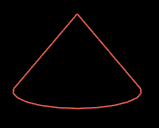Tools
Support
Pangolin Family of websites
Pangolin Laser Systems, Inc.
Kvant Lasers
Unity Lasers
ScannerMAX
Lasorb
Tools
Support
Pangolin Family of websites
Pangolin Laser Systems, Inc.
Kvant Lasers
Unity Lasers
ScannerMAX
Lasorb
The Cone object in 3ds Max is very versatile. It offers the ability to change the radius of the bottom of a cone (Radius 1) and the top of the cone (Radius 2).
When using the Silhouette or Silhouette + Folds line type in Lasershow Converter MAX, extra lines may be seen at the top of the cone if the Radius 1 is set to a value of 0.0. Likewise, extra lines may be seen at the bottom of the cone if the Radius 2 is set to a value of 0.0. An example cone with extra lines is shown in the picture below.
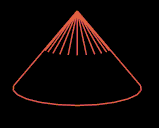
This is a known problem in 3ds Max and it occurs because 3ds Max creates degenerate polygons (polygons which are not triangular, and fold back on themselves) if you set one of the Radius parameters precisely to 0.0.
Lasershow Converter MAX normally treats degenerate polygons as back-facing. This helps rendering speed, but it may fool the Folds detector in Lasershow Converter MAX into thinking that a line should be generated where it should not.
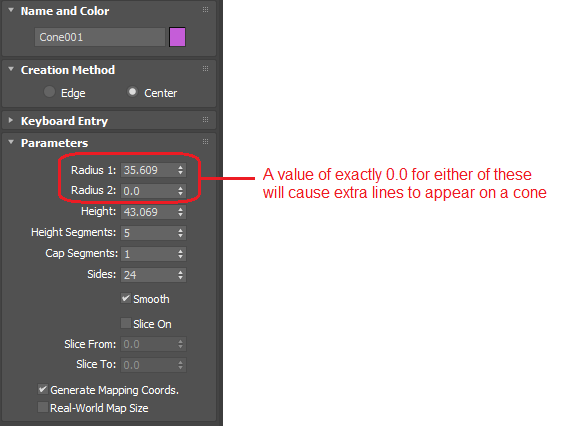
There are two solutions to this problem. One solution is to change the value of Radius 1 or Radius 2 so that they are no longer precisely 0.0. For example, a value of 0.1 will eliminate the extra lines that are generated, but will not adversely affect how Lasershow Converter MAX converts this for laser display. The second solution is to check the Prevent Errant Lines check box in the Line Types panel of the Utility portion of Lasershow Converter MAX.