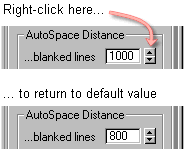Tools
Support
Pangolin Family of websites
Pangolin Laser Systems, Inc.
Kvant Lasers
Unity Lasers
ScannerMAX
Lasorb
Tools
Support
Pangolin Family of websites
Pangolin Laser Systems, Inc.
Kvant Lasers
Unity Lasers
ScannerMAX
Lasorb
The Lasershow Converter MAX utility panels allow you to specify settings on an object-by-object basis. You will need to do this if each object requires a different setting for optimal display. For example, one object might use the Silhouette and Contour line types, while another object would require MAX-defined, as shown below. (This concept is discussed in more detail on the topic page Utility: Object Line Types.)

If an object does not have an object value assigned to it, it will use the default value. For line types, it would use the default line types specified on the main rendering control panel. Similarly, for colors, it would use the line colors specified on the main rendering control screen. The same thing goes for the filter settings.
The default1) laser settings do not appear in the main rendering control panel. Information about the settings are indicated within each of the object panels, as shown in the following sections.
When no objects are selected, the panel tells you that you can select an object, and then assign an object setting to it:
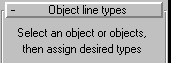
When one object is selected, but no object setting has been assigned, it tells you the name of the object and that that this object uses the default values. The text reads “(default line types)”:

When one object is selected that has object settings, it tells you the name of the object and does NOT say that it uses default values:
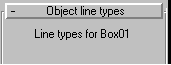
When multiple objects are selected, it tells you how many objects are selected. If all of the objects use the default values, it indicates that the default is being used:
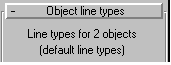
If all objects have the same object settings, this is indicated by telling you the same line types are in use for the selected object:
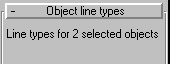
If multiple objects are selected that have unlike settings assigned, this is indicated by this text: “(other objects are different)”:
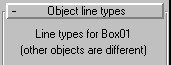
Pangolin has defined settings for a number of common objects. The Object Quick-Setup panel lets you click one button to get the best settings for a box, sphere, mesh, spline, etc. If you then need to make further adjustments, you can do this using the Object Line Types, Object Filter Settings and Object Point Spacing panels.